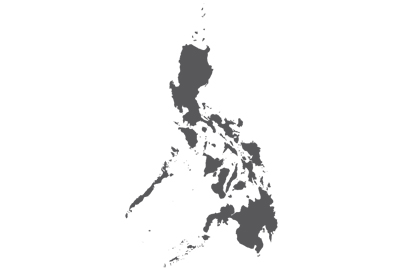Get smart! Connect your HD smart television to your devices
Find out how you can connect devices such as your smartphone, laptop and even cameras to your smart HDR TV.
Sit back, relax and connect!
If you are already a proud owner of a big HD or 4K television or are considering buying one, then you are probably aware of the joys of having lots of different content at your fingertips. Modern HD TVs are essentially all-in-one computers, able to run apps, access the Web, play online games and lots of other cool stuff.
Not only does Panasonic’s sophisticated 4K Pro Ultra HD Smart TV deliver stunning 4K HDR images, it’s also easy to connect to and use — whatever your device; iOS or Android , tablets, laptops and cameras for example.


One device to rule them all
Design your own home screen with your favourite apps, Web bookmarks, Live TV and even your frequently used devices. This way, you can get to your entertainment faster and more directly.
The 4K Pro Ultra HD Smart TV’s voice control function also allows you to use your voice to operate the TV — for example if you want to search and select channels.
Panasonic’s Bluetooth Audio Link function lets you easily connect to a wireless audio speaker so you can enjoy powerful or soothing notes without the need to fiddle with complicated settings.
Sharing made easy
Here’s how to share content on your smart devices to your TV screen with the 4K Pro Ultra HD Smart TV’s “Swipe and Share” function.
• Turn on your TV and press the [APPS] button on your TV’s remote.
• Select the application [MIRRORING] using the navigational buttons on your remote, then press [OK].
• When prompted if you would like to start mirroring, press [OK] on the remote.
• On your device (e.g. your smartphone) settings menu, select “Screen Mirroring”.
• Select your TV’s model number on your smart device.
• Press [OK] on the remote.


Other great features of the 4K Pro Ultra HD Smart TV
• Hexa Chroma Drive Pro ensures stunning colours and picture quality.
• Multiple HDR format support makes sure you’re ready for the next generation of showcase technology.
• Crisper, more dynamic pictures courtesy of IPS LED Super Bright Plus technology.
• More “real-life” TV images with 4K Pro Ultra HD Smart TV’s backlight control and signal processing.
• Change the look of your TV to match the size of your TV stand with the TV’s adjustable pedestal.
For more details on the 4K Pro Ultra HD Smart TV, click here.