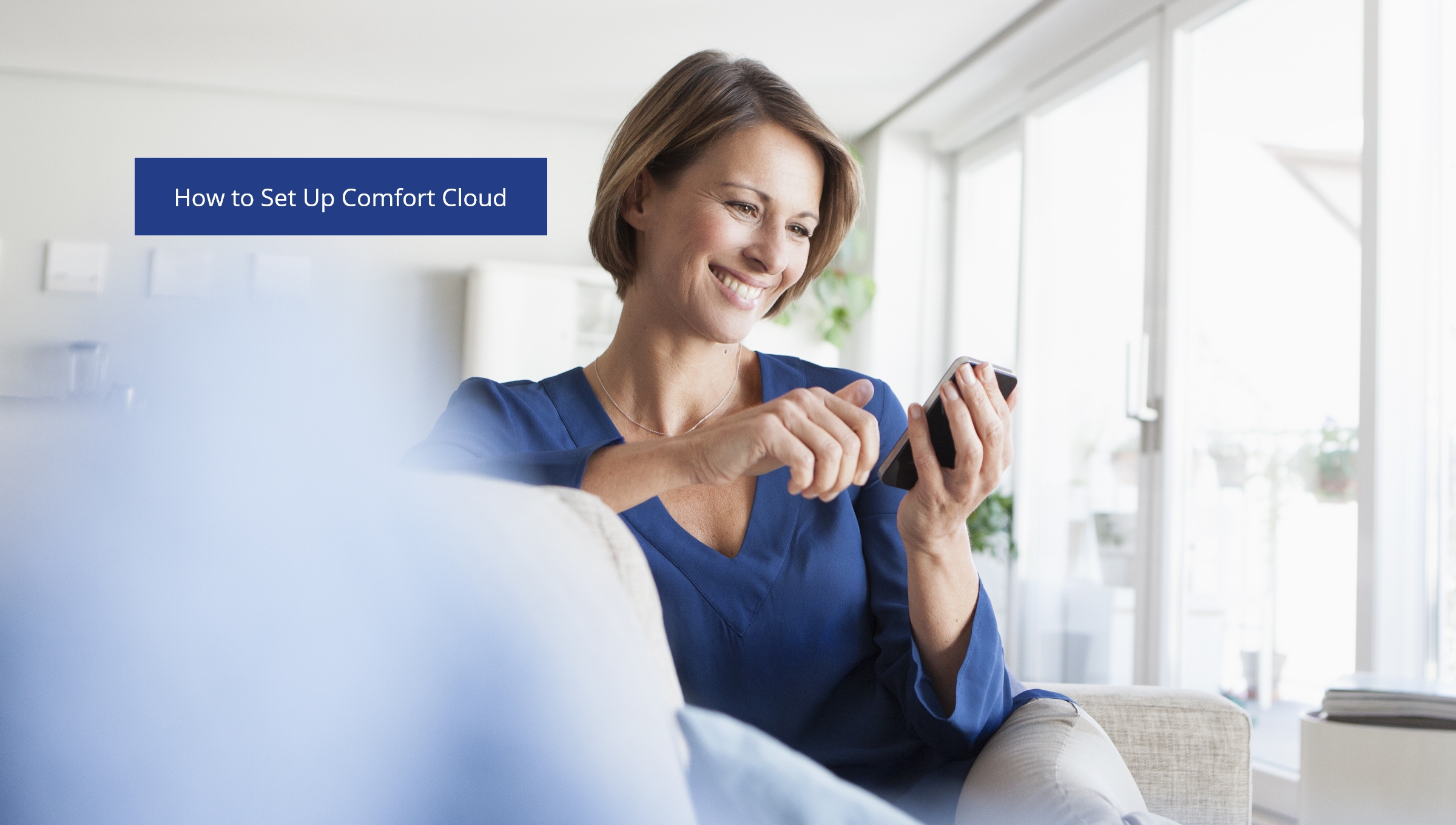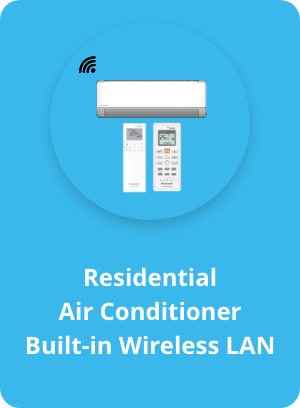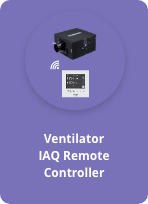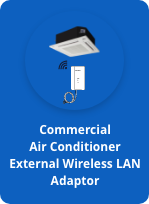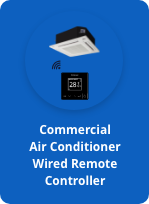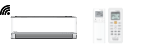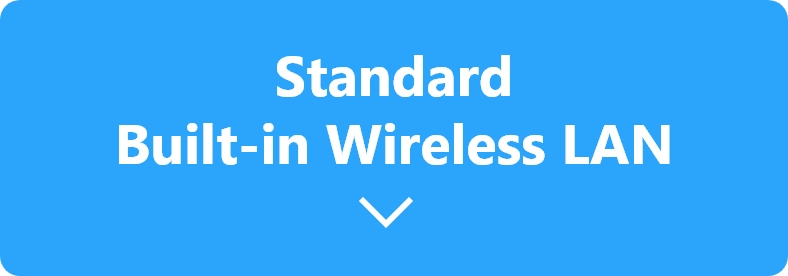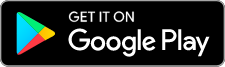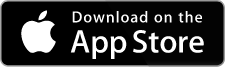STEP0, Please choose your air conditioner type.
Due to the version of the Wireless LAN device loaded on your air conditioner, the setting method is different.
※If you choose a different version for setting procedure, you will not be able to do the setting properly, so please strictly follow the below.
You CAN find QR code
inside front panel

Or
Front panel sticker with 2QR codes

You CANNOT find QR code
inside front panel

Or
Front panel sticker with 1QR code