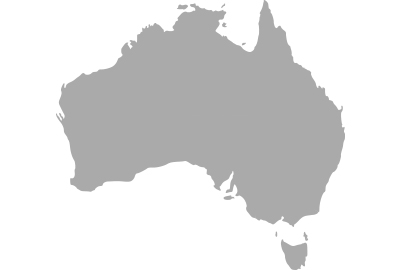Pairing your camera and smartphone

Initial screen after installing the app.

Set the connection of the camera and smartphone with Bluetooth.

Select the camera.

Pairing completed!
Streaming with YouTube LIVE
1. Launch LUMIX Sync and login to YouTube account

Select [Others] and [Live streaming].

Select [Stream with YouTube].

Login to your YouTube account. You will already be logged in from the second time onwards.
2. Streaming settings

Select a wireless access point.
*If a list of smartphones that you wish to connect is not displayed, turn the tethering function “OFF/ON” again.

Set the streaming quality, title and description.
*Confirm the upstream speed of the network that you are using before streaming and select the streaming quality.

Set the range to release the stream.

Set to the camera.
3. Start streaming

Set to the Creative Video mode and turn the streaming function ON.

Spread the URL and start streaming.

Live streaming
4. Stopping and ending streaming

Stop and end live streaming.

Return to the top screen.
• Live streaming to the platforms that comply with RTMP/RTMPS is basically possible (Compatibility with all the platforms is not guaranteed.) There may be the cases where the live streaming is not possible when the service of the platform changes. For more information, please refer to the terms and conditions of the platform.
• Here we will be explaining using a streaming setting using YouTube Studio as an example.
• When streaming using a smartphone network, a tethering service contract for your carrier is required.
• Android and Google Play are trademarks or registered trademarks of Google LLC.
• IOS is a trademark or registered trademark of Cisco in the U.S. and other countries and is used under license.
• App Store is a service mark of Apple Inc.
• The Bluetooth® word mark and logos are registered trademarks owned by Bluetooth SIG, Inc. and any use of such marks by Panasonic Corporation is under license. Other trademarks and trade names are those of their respective owners.
• YouTube” and the “YouTube logo” are registered trademarks of Google Inc.