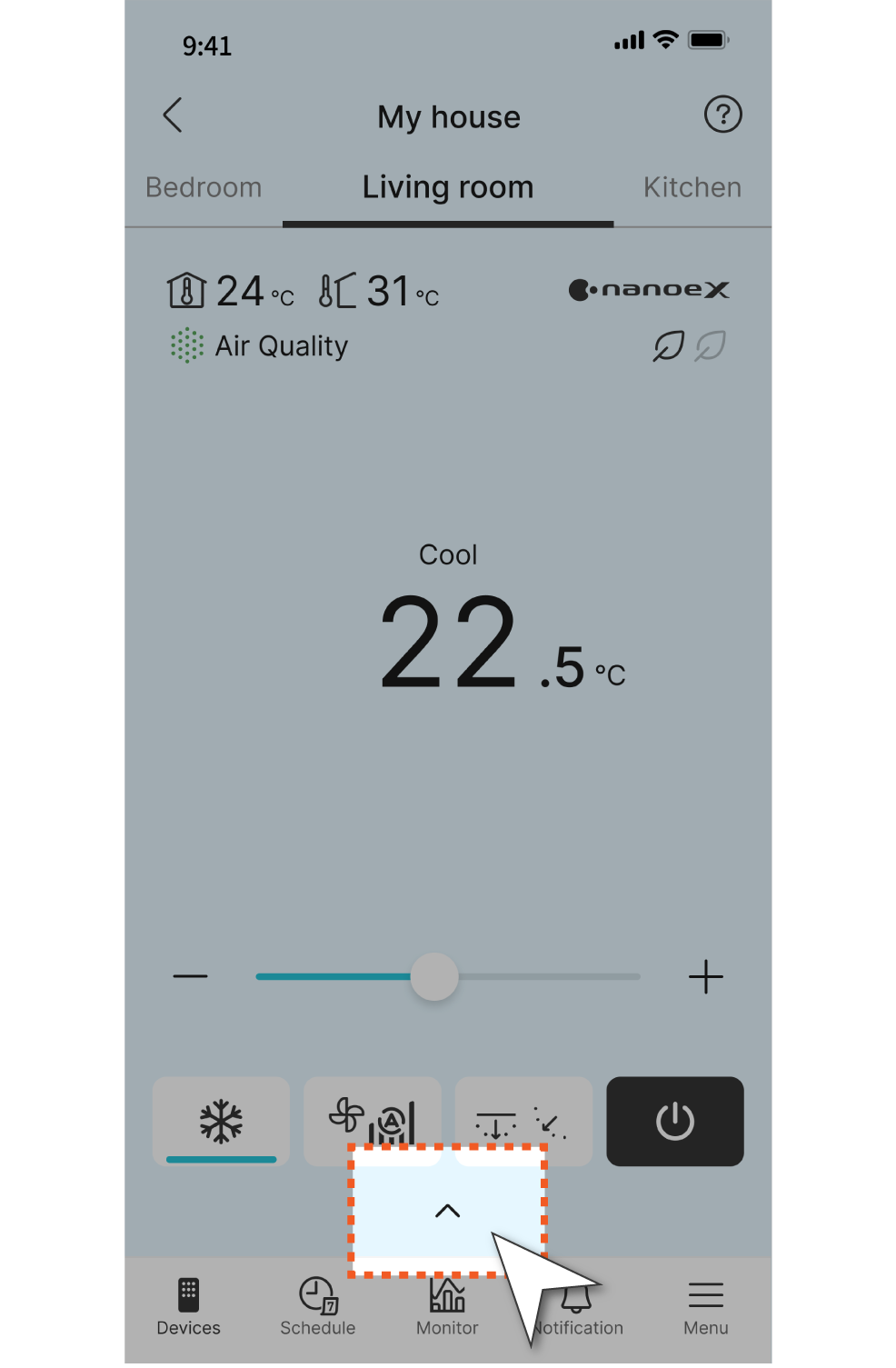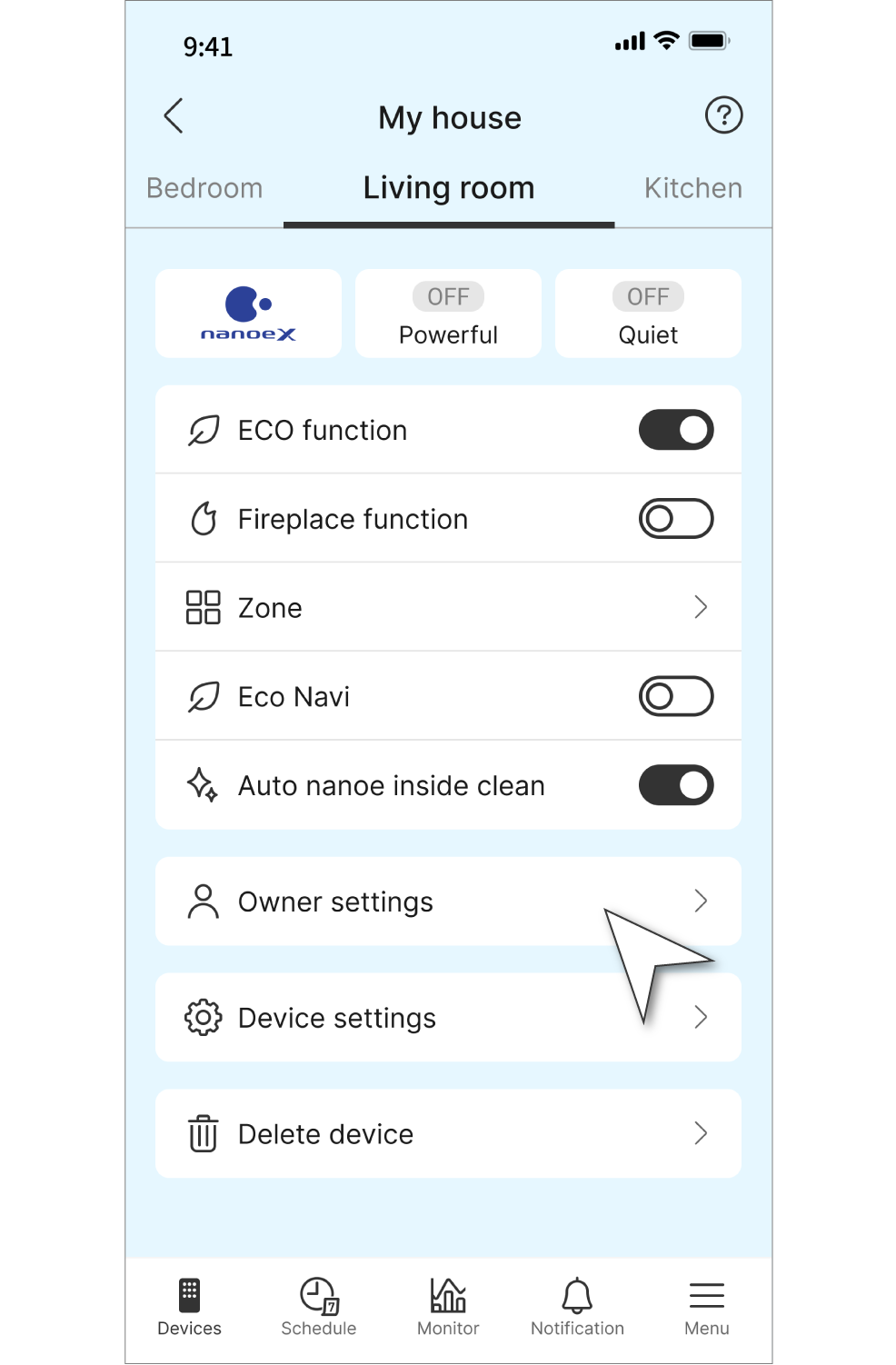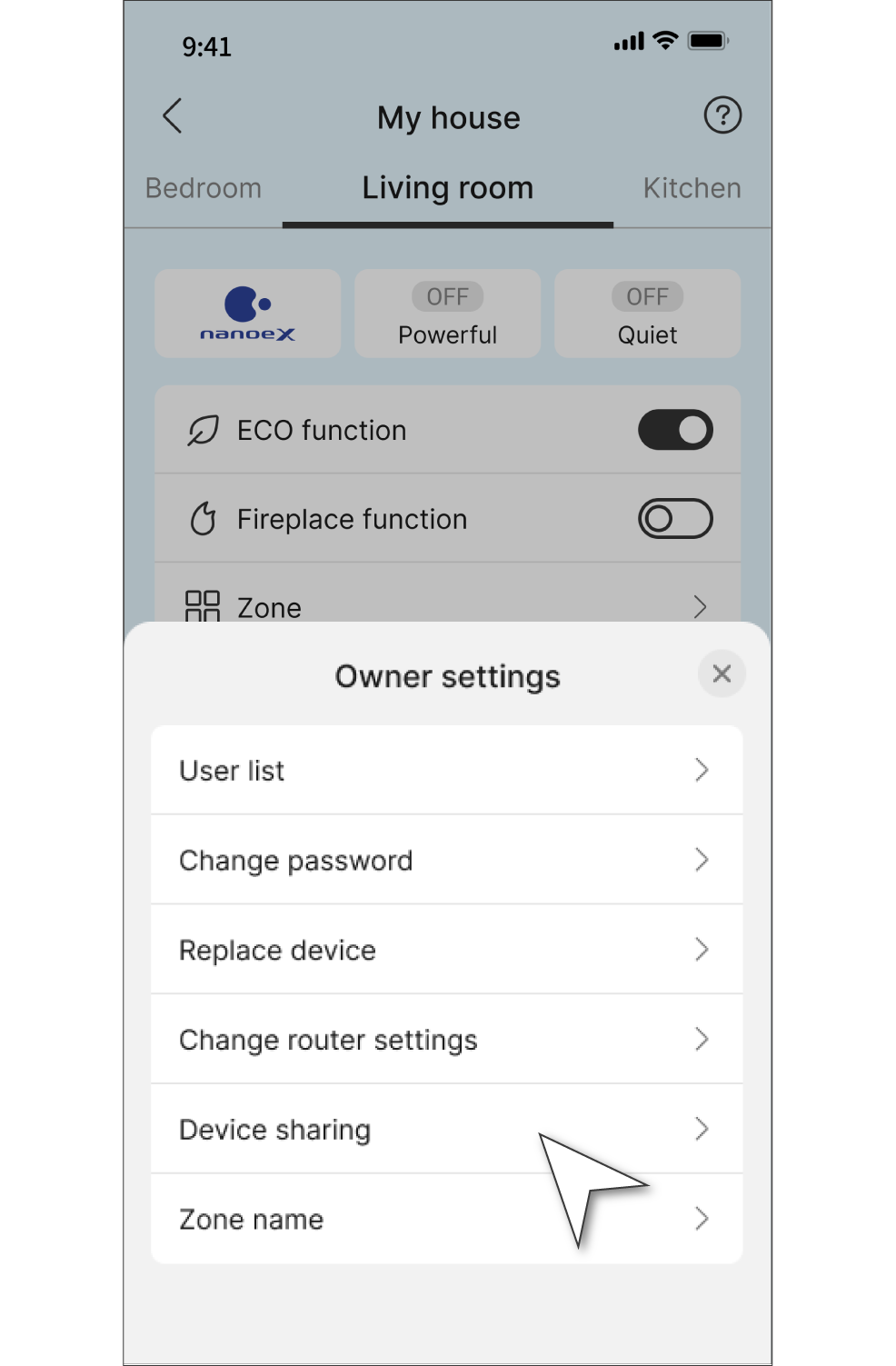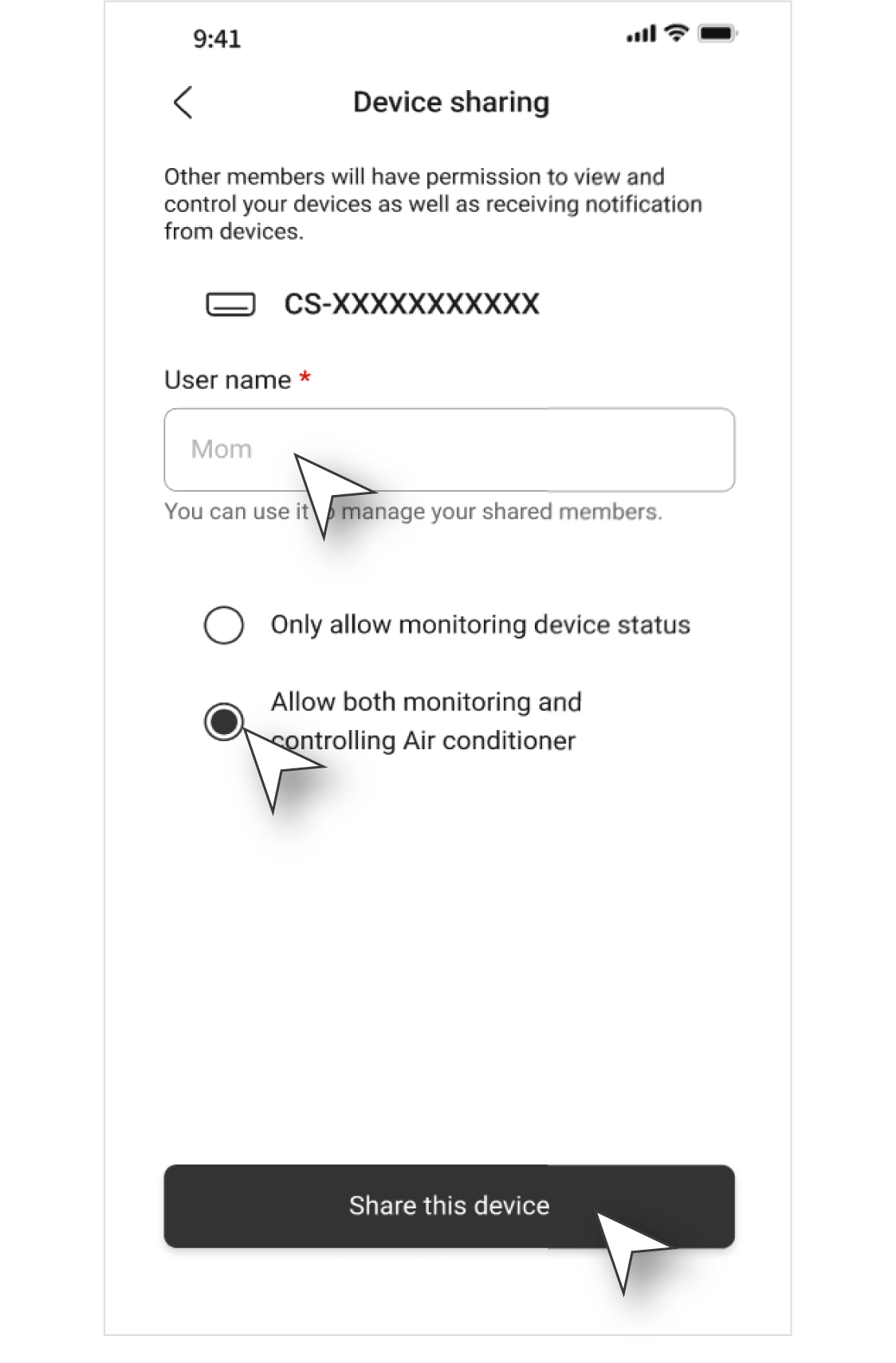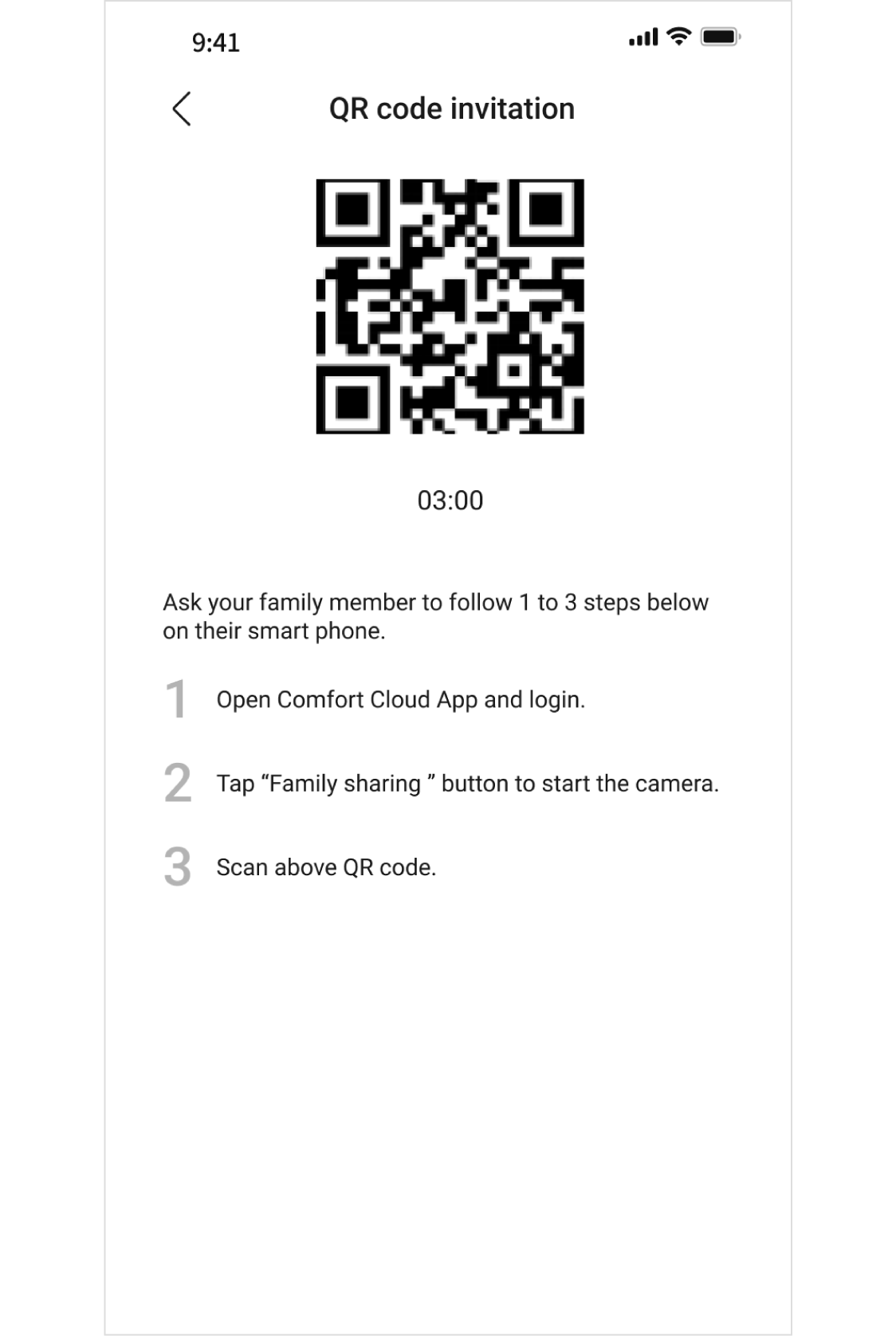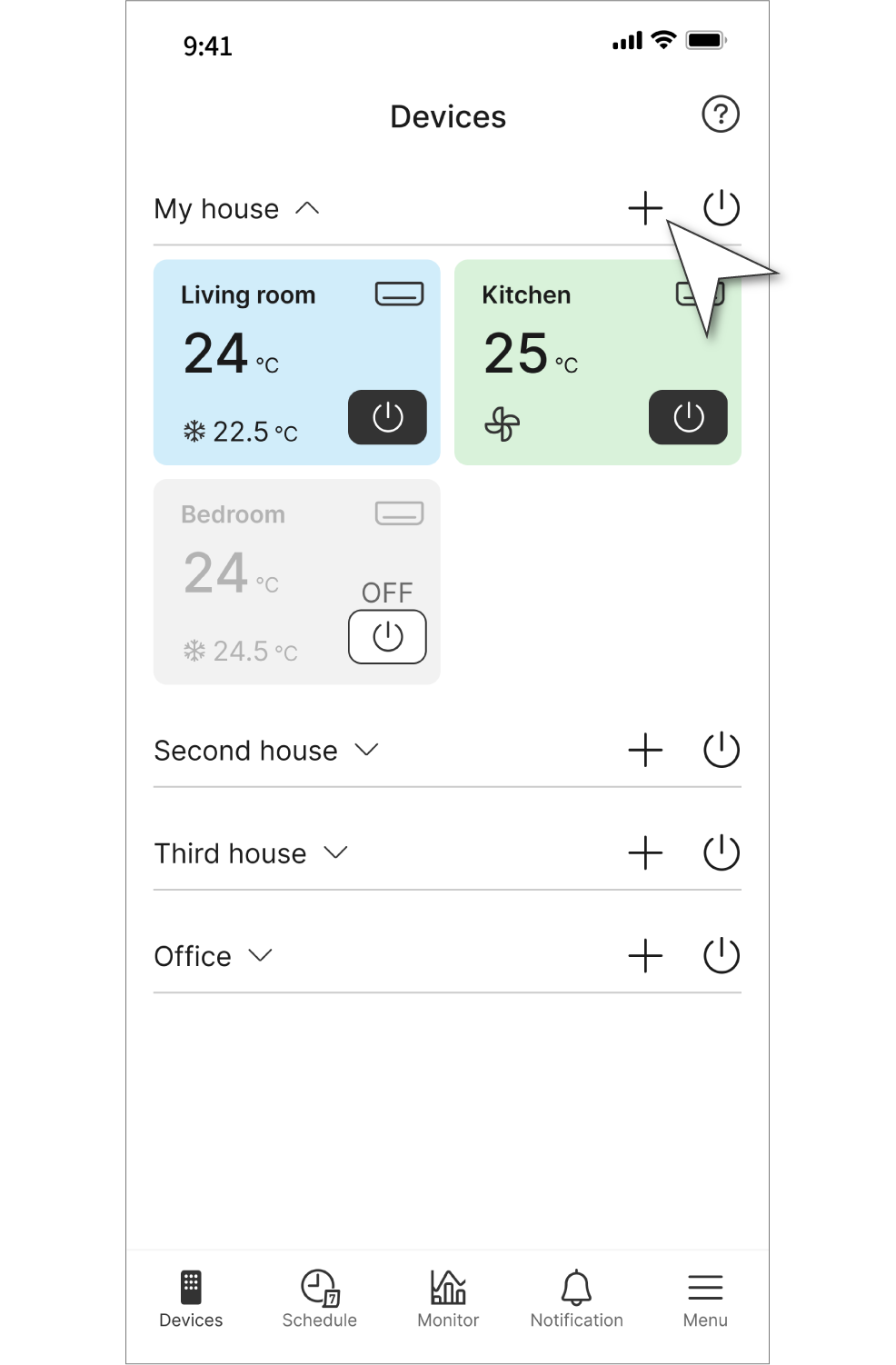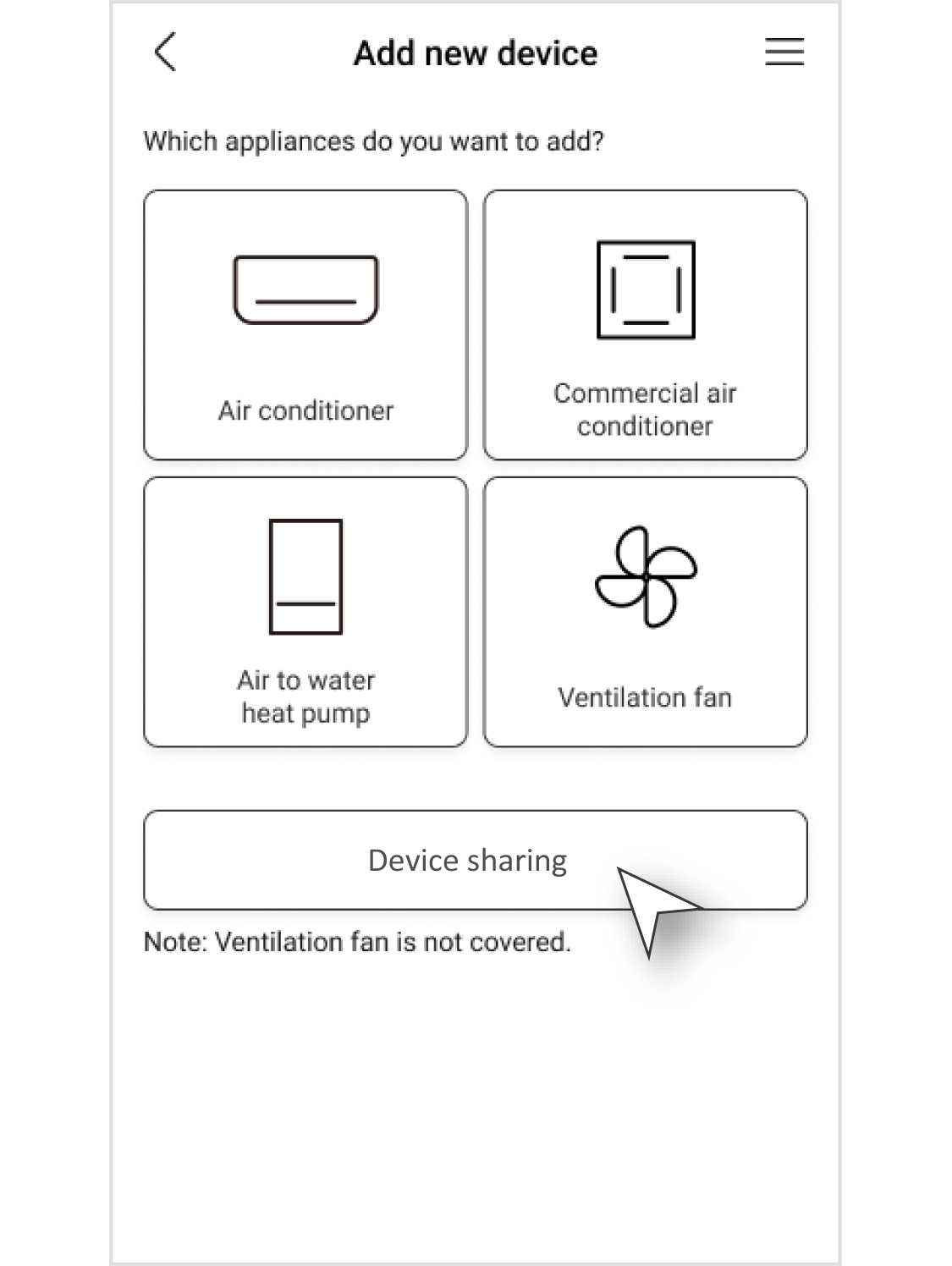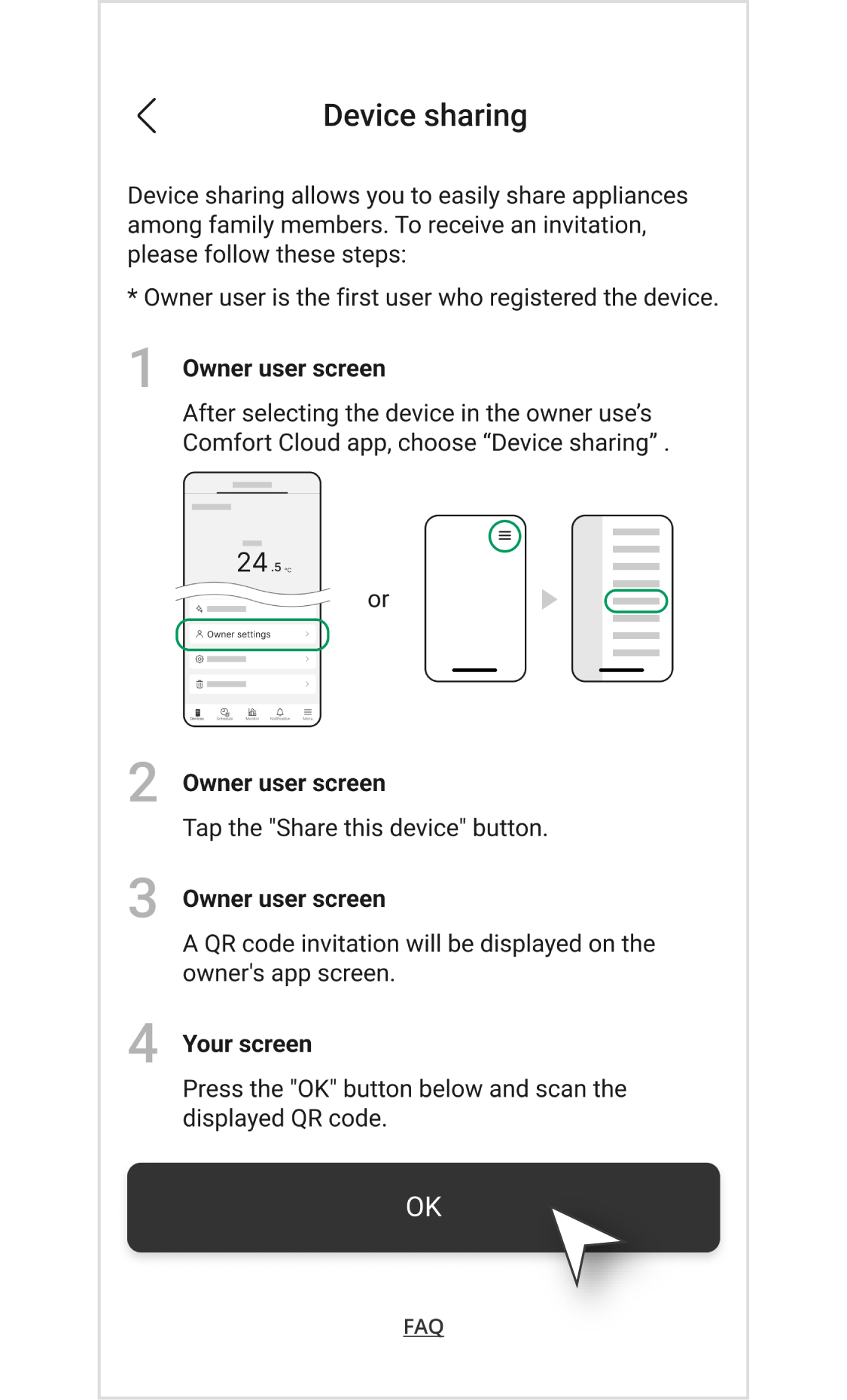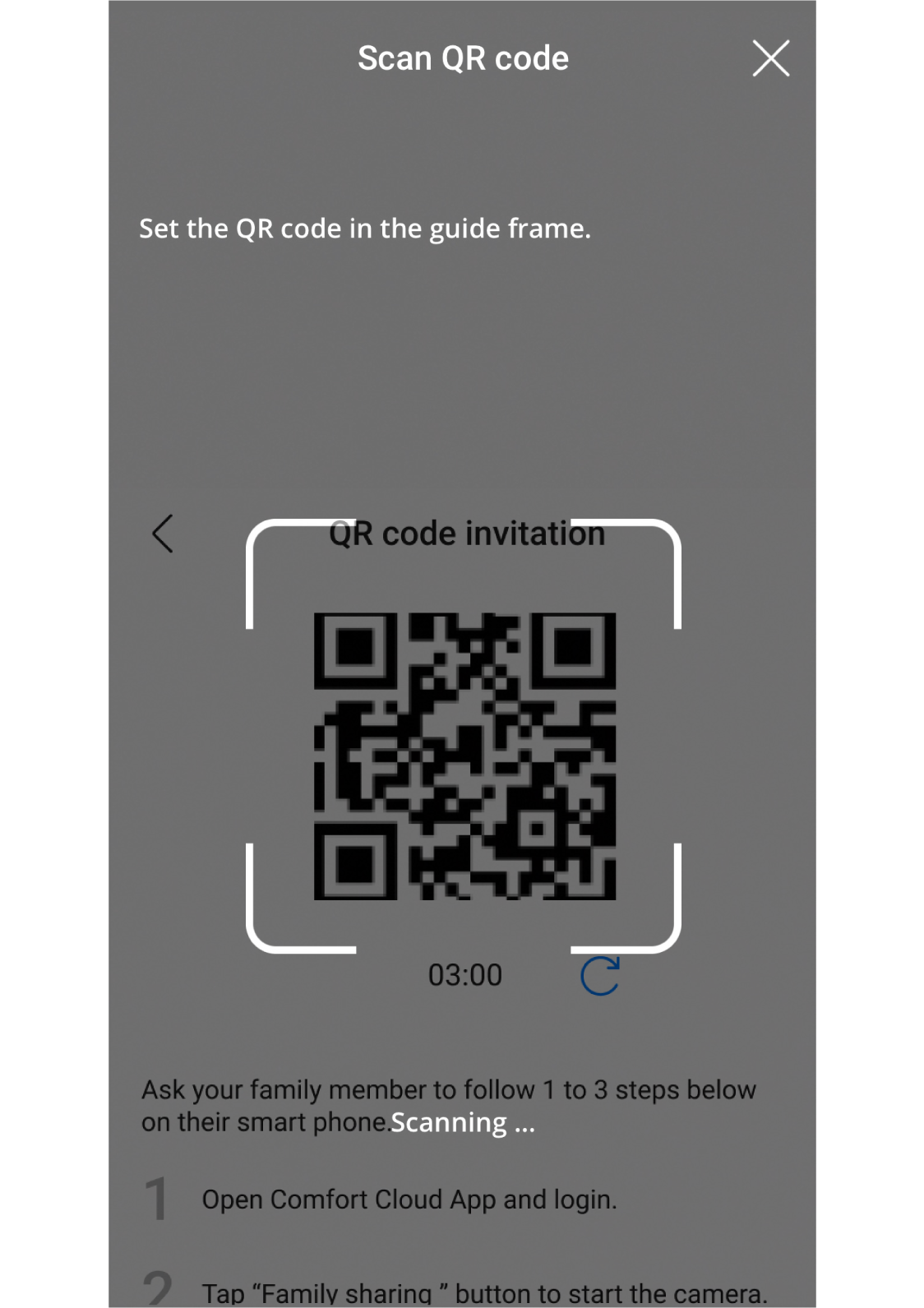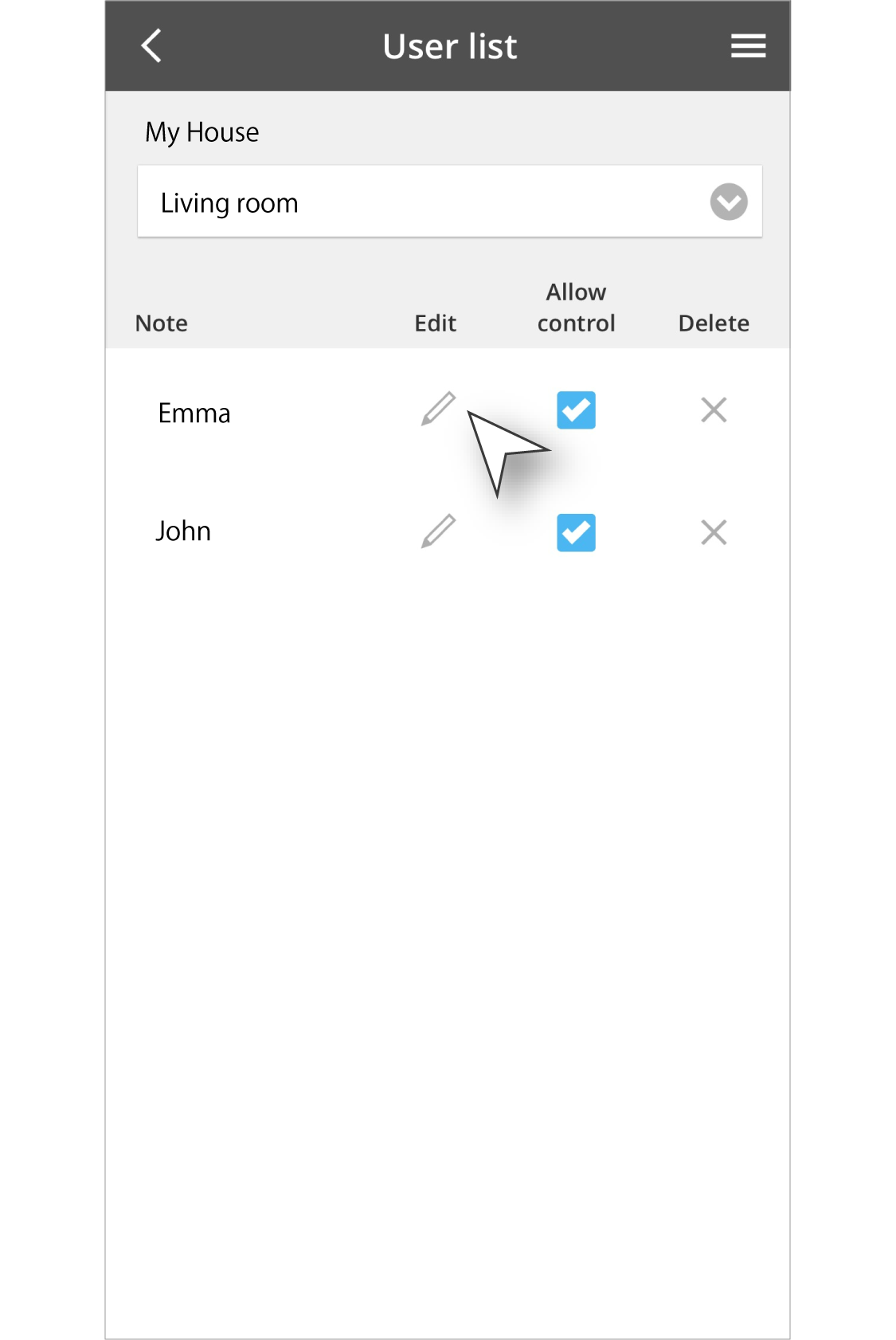Add and manage users (Device sharing)
Enable multiple users, including other family members, to control and operate the same units.
1.1 Share a registration link via message apps
1.2 Share QR code in-person
1.0 Add Additional Users
1.1 Share a registration link via message apps
Step 1
Visit Menu and tap “Device Sharing”.
Step 2
Choose Group and devices to share.
Enter username and choose permissions.
Then, tap “Share the device”.
Choose a message app to send invitation message* for 2nd user.
*Each message(link) is available for only one user.
Step 3
(for 2nd user)
Download the Panasonic Comfort Cloud app to your smartphone.
Open the app and create a Panasonic account.
You can also sign in using your Google account or Apple ID.
Click the registration link in the invitation message.
1.2 Share QR code in-person
Step 1
Tap the arrow at the bottom of the screen.
Step 2
Tap “Owner settings”, then choose "Device Sharing".
Step 3
Name the user and choose the access level.
Then tap "Share this device".
Step 4
Show the QR Code to the second user.
*The QR code is valid for 3 minutes. If the owner keeps the screen on, it will be automatically updated for another 3 minutes. *The QR code will become invalid if an additional user is added. If you would like to add multiple users, please issue and register each QR code one by one.
Step 5
(for 2nd user)
Tap “+”.
Step 6
(for 2nd user)
Choose "Device Sharing".
Step 7
(for 2nd user)
Tap "OK".
Step 8
(for 2nd user)
Scan the QR Code of the owner's app screen.
Then, registration is completed.
2.0 Manage Additional Users
Step 1
Tap the arrow at the bottom of the screen.
Step 2
Tap “Owner settings”, then choose "User list".
Step 3
Owner user can view which user is having access to the particular air conditioner.
Disclaimer
Air conditioner needs to be connected to the Panasonic Comfort Cloud App and an internet connection is required.
The images shown are for illustration purposes only. Actual interface may vary depending on the model’s functionality and the version of Comfort Cloud App.