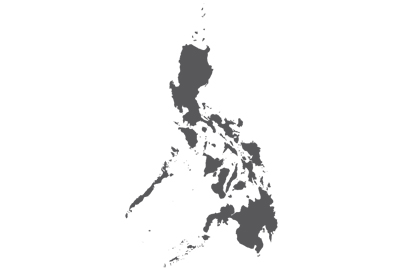Q1. Is the application that has been published free of charge?
A1. Yes, it’s free of charge. However, a Panasonic ID (free of charge) must be created to use Media Center.
Q2. Which devices support the Panasonic Media Center application?
A2. iPhone, iPod touch, iPad, and iPad mini with iOS version 7 or later.
Q3. Is home viewing also possible with this application?
A3. Yes, home viewing is possible by using a home network’s wireless LAN (Wi-Fi).
Q4. Is there a limit to the number of devices (iPhone, iPod touch, iPad, and iPad mini) that can be registered to the VIERA TV or Panasonic recorder?
A4. No, there is no limit.
However, the device must be registered to be used.
Q5. Can I use more than one device at the same time?
A5. Only one device can access the VIERA TV or Panasonic recorder at the same time.
Q6. Panasonic Media Center doesn’t find the VIERA TV or Panasonic recorder that I’m using. How can I fix this?
A6. There are various possible reasons.
1. Your VIERA TV or Panasonic recorder may not be connected to the same wireless network (Wi-Fi) where your iPhone, iPod touch, iPad, or iPad mini device is connected. Please connect your iPhone, iPod touch, iPad, or iPad mini device and the VIERA TV or Panasonic recorder to the same wireless network (Wi-Fi).
2. Your wireless router may stop IP multicast packets. This can be solved by snooping function switching off. Please refer to the owner’s guide for your wireless router.
3. Panasonic Media Center does not support a proxy function. If the network settings of your iPhone, iPod touch, iPad, or iPad mini device use a proxy, please delete the proxy settings.
4. Your VIERA TV or Panasonic recorder does not support Streaming Playback or Remote Recording.
See more details
Q7. How can I check whether the VIERA TV or Panasonic recorder and smartphone are connected on the home network?
A7. Please check the network settings of the VIERA TV or Panasonic recorder and the wireless LAN setting of the iPhone, iPod touch, iPad, or iPad mini and make sure that their gateway addresses (i.e. LAN address of the wireless LAN router) are the same.
Q8. Panasonic Media Center does not connect to the VIERA TV from outside. How can this be fixed?
A8. Please make sure that “Menu -> Network -> TV Anywhere Settings/TV Anytime Settings -> TV Anywhere/TV Anytime” is set to “On” and “Menu -> Network -> Network Status” is displayed as “Connection to the Internet was successful”.
Q9. Panasonic Media Center does not connect to the Panasonic recorder from outside. How can this be fixed?
A9. Please check the “Status” on the “TV Anywhere Settings/TV Anytime Settings/Remote Viewing and Recording Settings” screen of the Panasonic recorder (Function Menu -> Setup -> Basic Settings -> Network -> Network Settings -> TV Anywhere Settings/TV Anytime Settings/Remote Viewing and Recording Setting).
If the “Status” is “Not connected,” please set the network connection of the Panasonic recorder again (Function Menu -> Setup -> Basic Settings -> Network -> Easy Network Setting).
If the “Status” is “Connected,” please check the network settings of your router and activate the UPnP setting of your router manually.
Q10. Some recorded programs are not found in the recorded list, or channel information does not match the actual information. How can this be fixed?
A10. Please press “Reload icon.” The recorded programs and channel information will then become the latest ones on the VIERA TV or Panasonic recorder.
Q11. Streaming playback does not start on the iPhone, iPad, or iPod touch device, and an error message is displayed. How can this be fixed?
A11. There are various possible reasons.
(Panasonic Recorder)
1. While your Panasonic Recorder runs particular function, playback on iPhone/iPod touch/iPad/iPad mini device is not possible to operate. (e.g. any streaming playback is not possible on iPhone/iPod touch/iPad/iPad mini device, while copy, file conversion, file decryption, Pause Live TV, Rewind Live TV, playback of Blu-ray Disc™, Network Service, Software download and function in setup menu is running on your Panasonic Recorder, and additionally, streaming playback of live broadcast is not possible while 2 simultaneous recordings are running on your Panasonic Recorder) Try to start streaming playback again after above operation on your Panasonic Recorder is finished.
(VIERA TV)
1. While your VIERA TV runs certain functions, playback on an iPhone, iPod touch, iPad, or iPad mini device may not be possible (e.g., watching broadcasts, recording, playing movies, multi window mode and 3D mode). Try starting the streaming playback again after the above function on your VIERA TV is finished.
2. Streaming playback on an iPhone, iPod touch, iPad, or iPad mini device is not possible for copy-protected programs.
3. Streaming playback on an iPhone, iPod touch, iPad, or iPad mini device is not possible for programs with a parental restriction higher than the level that is set on your VIERA TV or Panasonic recorder by the Child Lock function. It is recommended that you change the Child Lock setting to “No Block” at the tuning menu in the setup menu on your VIERA TV or Panasonic recorder.
4. Streaming playback of live broadcasts on an iPhone, iPod touch, iPad, or iPad mini is not possible while the condition of the
signal to your VIERA TV or Panasonic recorder is bad.
It is recommended that you check the antenna connection.
5. Streaming playback on an iPhone, iPod touch, iPad, or iPad mini device is not possible while the condition of the wireless
network (Wi-Fi) is bad.
It is recommended that you check your network condition.
Back to the Top Page
For Android

Q1. Is the application that has been published free of charge?
A1. Yes, it’s free of charge. However, a Panasonic ID (free of charge) must be created to use Media Center.
Q2. Which devices support the Panasonic Media Center application?
A2. Android devices with Android version 4.0.3 or later.
Q3. Is home viewing also possible with this application?
A3. Yes, home viewing is possible by using a home network’s wireless LAN (Wi-Fi).
Q4. Is there a limit to the number of Android devices that can be registered to the VIERA TV or Panasonic recorder?
A4. No, there is no limit.
However, the device must be registered to be used.
Q5. Can I use more than one device at the same time?
A5. Only one device can access the VIERA TV or Panasonic recorder at the same time.
Q6. Panasonic Media Center does not find VIERA TV or Panasonic recorder that I’m using. How can I fix this?
A6. There are various possible reasons.
1. Your VIERA TV or Panasonic recorder may not be connected to the same wireless network (Wi-Fi) where your Android devices are connected. Please connect your Android devices and the VIERA TV or Panasonic recorder to the same wireless network (Wi-Fi).
2. Your wireless router may stop IP multicast packets. This can be solved by snooping function switching off. Please refer to the owner’s guide for your wireless router.
3. Panasonic Media Center does not support a proxy function. If the network settings of your Android devices use a proxy, please delete the proxy settings.
4. Your VIERA TV or Panasonic recorder does not support Streaming Playback or Remote Recording.
See more details
Q7. How can I check whether the VIERA TV or Panasonic recorder and smartphone are connected on the home network?
A7. Please check the network settings of the VIERA TV or Panasonic recorder and the wireless LAN setting of the Android devices and make sure that their gateway addresses (i.e. LAN address of the wireless LAN router) are the same.
Q8. Panasonic Media Center does not connect to the VIERA TV from outside. How can this be fixed?
A8. Please make sure that “Menu -> Network -> TV Anywhere Settings/TV Anytime Settings -> TV Anywhere/TV Anytime” is set to “On” and “Menu -> Network -> Network Status” is displayed as “Connection to the Internet was successful”.
Q9. Panasonic Media Center does not connect to the Panasonic recorder from outside. How can this be fixed?
A9. Please check the “Status” on the “TV Anywhere Settings/TV Anytime Settings/Remote Viewing and Recording Settings” screen of Panasonic recorder (Function Menu -> Setup -> Basic Settings -> Network -> Network Settings -> TV Anywhere Settings/TV Anytime Settings/Remote Viewing and Recording Setting).
If the “Status” is “Not connected,” please set the network connection of the Panasonic recorder again (Function Menu -> Setup -> Basic Settings -> Network -> Easy Network Setting).
If the “Status” is “Connected,” please check the network settings of your router and activate the UPnP setting of your router manually.
Q10. Some recorded programs are not found in the recorded list, or channel information does not match the actual information. How can this be fixed?
A10. Please press “Reload icon.” The recorded programs and channel information will then become latest ones on the VIERA TV or Panasonic recorder.
Q11. Streaming playback does not start on the Android devices, and an error message is displayed. How can this be fixed?
A11. There are various possible reasons.
(Panasonic Recorder)
1. While your Panasonic Recorder runs particular function, playback on Android device is not possible to operate. (e.g. any streaming playback is not possible on Android device, while copy, file conversion, file decryption, Pause Live TV, Rewind Live TV, playback of Blu-ray Disc™, Network Service, Software download and function in setup menu is running on your Panasonic Recorder, and additionally, streaming playback of live broadcast is not possible while 2 simultaneous recordings are running on your Panasonic Recorder)
Try to start streaming playback again after above operation on your Panasonic Recorder is finished.
(VIERA TV)
1. While your VIERA TV runs certain functions, playback on an Android device may not be possible (e.g., watching broadcasts, recording, playing movies, multi window mode and 3D mode). Try starting the streaming playback again after the above function on your VIERA TV is finished.
2. Streaming playback on Android devices is not possible for copy-protected programs.
3. Streaming playback on Android devices is not possible for programs with parental restriction higher than the level that is set on your VIERA TV or Panasonic recorder by Child Lock function. It is recommended that you change Child Lock setting to “”No Block”” at the tuning menu in the setup menu on your VIERA TV or Panasonic recorder.
4. Streaming playback of live broadcasts on Android devices is not possible while the condition of the signal to your VIERA TV or Panasonic recorder is bad.
It is recommended that you check the antenna connection.
5. Streaming playback on Android devices is not possible while the condition of the wireless network (Wi-Fi) is bad.
It is recommended that you check your network condition.
Q12. How do you restart the Panasonic Media Center application?
A12. 1. Select “App” or “Application” from the setup application of the device.
2. Select the “All” tab.
3. Select “media center” from the application list and press force-quit to terminate the application.
4. Restart the Media Center application.
Q13. The display on the Android device returns to the home screen or login screen after logging in.
A13. Your Android device browser may be the problem.
Please try to access the following website (https://rec.panasonic.com/pid/home) by using another browser.
*This website supports only the recording of TV programs, not the watching of TV programs.
Back to the Top Page