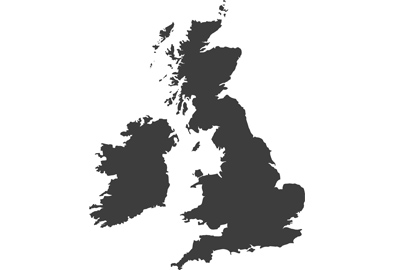How to update the firmware of your Lumix camera

Keeping your Lumix camera up-to-date ensures you are getting the most from it and benefitting from all the latest features and functions, says Damien Demolder
Through firmware updates manufacturers are able to improve the existing features of a camera as well as to add new ones as they get developed. Thankfully, updating the firmware of the Lumix cameras is reasonably quick and easy, but we still need to take care that we follow the recommended steps and that we read all the provided information to ensure that things go smoothly. Panasonic makes a number of suggestions that we should follow, as when things go wrong it can be difficult to reverse the effects. Follow the suggestions though, and you won’t have to deal with any unhappy outcomes.
Please note, the process for updating Lumix S and Lumix G cameras is slightly different – I shall deal with Lumix G first, and the slight change for Lumix S models comes later in the article.
Checking the firmware version of your Lumix G camera

The first thing you need to do is to check the firmware version your camera is currently running. If you do this with a lens attached you can check the version of firmware the lens is running at the same time.
- Switch the camera on
- Press the Menu button and touch the spanner icon on the screen to open the Settings Menu
- In the Settings Menu navigate to page three or four to find the item ‘Version Disp’.
- When you select ‘Version Disp’ the firmware version of the camera and the lens will be displayed.

Check against the latest on offer
Go to the Panasonic support pages at: http://av.jpn.support.panasonic.com/support/global/cs/dsc/download/fts/index.html



This will take you a listing of cameras that shows the version number of the latest firmware and when it was released. Find your camera, and if the firmware listed is newer than that loaded on your camera click on ‘Click to the download page’ at the end of the line.



This will take you to a page that lists all the improvements and changes that will take effect once the new firmware is loaded. At the top of the page you will see the ‘download’ button.
Save the download file to a folder so you can find it easily. I keep a special folder for firmware updates and order them by version.

You will need to extract the firmware file from the Zip folder, using an unzip application that you probably already have installed on your computer. When you unzip the folder you will find a .bin file is saved to your machine.

Plug a freshly formatted SD card into the computer and copy the .bin file (in this case G9___V24.bin) to the top level of the card’s folder system – i.e. alongside the DCIM image folder rather than inside it.
Before updating
Before you put the card in the camera check your battery is full. You don’t want the power to fail during the update process, and while some updates process quickly others take quite some time – so don’t risk it.
Set your exposure mode dial to P and the drive mode to single frame shooting.
With the camera off, load the card into the memory card slot. Place the camera down on a table or somewhere that you won’t need to hold on to it - you need to avoid pressing any buttons while the update process takes place. Only now switch the camera on.

Press play, check the firmware version you are upgrading to is that which you expected and then select ‘Yes’ on the screen. Leave the camera to update - don’t press any buttons and don’t switch it off until the update is complete.

Once the camera comes back to life your update is done and the new features are ready to use.
Updating the firmware of an S Series Lumix camera
The steps for updating an S-Series Lumix camera very much the same as when working with a G-Series model, but the way you check the version you are currently running and the actual update activation processes are slightly different.

You’ll also find the firmware updates under a different tab on the Panasonic website. You’ll need to look under the ‘Full-frame System Camera/Lens’ tab on the far left hand side.
Version checking

The location of the firmware menu is as shown here – in the ‘Others’ section of the Settings menu. We use this section to both check our firmware version as well as to update the firmware once it is loaded via the memory card.

When you press ‘Firmware Update’ the process is exactly the same as it is for the Lumix G series.
Enjoy your new camera
If you have any questions on this process, or any other, join the Lumix Experience Facebook Group where you’ll find other Lumix users and Lumix experts who will be delighted to help.