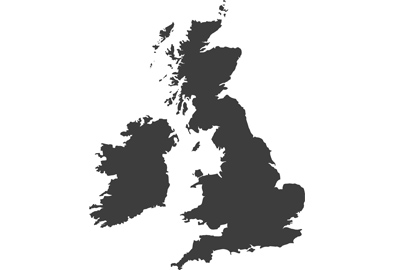All in the touch
Part One: Shooting modes
It no longer surprises me when I come across Lumix G users who don’t realise the benefits of using the touch screen of their camera. Some have the ingrained belief that they don’t like touch-screens while others believe the touch screen has no place on a camera. There is another group that doesn’t realise their camera has a touch screen at all.
Given that many owners are not inclined to read the manual for their camera it is hardly surprising that not all features get to see the light of day, and I suppose too that the majority of those beyond the teenage years and those used to DSLRs do not necessarily expect to find touch functions on a camera.
Using the touch screen of these Lumix G cameras though isn’t just for the youthful as it is simple to take advantage of what touch offers – and the benefits are many. The primary reason I use touch features is that it doing so saves me time and it makes my life easier. Panasonic’s approach to touch controls in its G cameras is well ahead of other camera brands and is one of the key reasons I use Lumix G.
In part one of this article I’m going to point out some of the benefits of touch functionality that are concerned with the shooting operations of the cameras. These features are also available on many of the TZ, LX and FZ series models.
Using touch AF
One of the greatest benefits of the touch functionality in these cameras is the ability to deploy an autofocus point quickly with a single touch of the screen. The AF point can be placed anywhere in the scene too because Lumix G cameras, unlike all others, let us focus right across the entire picture area. Placing the AF point on the subject is as simple as pressing a finger on that area – it’s like magic.
Once the subject is chosen we can make the AF area bigger or smaller using a pinch and zoom movement with two fingers. For greater accuracy I tend to touch the screen to get the AF area active and displayed as a yellow box, and then I use the rear dial to enlarge or reduce the size – I’m no longer 16 years old and find accurate dual-finger pinching too complicated.
Touch Pad AF
If you are a viewfinder user you can still use this mode of moving the AF area even when you aren’t shooting with the rear screen. In the menu find Touch Setting (usually in the Custom Settings/C-Spanner menu) and scroll down to Touch Pad AF. You have a choice of Exact or Offset – Exact places the AF point wherever you touch the screen, while Offset allows you to push the AF area across the screen with a series of sweeping movements as you would a mouse on a small mouse mat to get a curser across a large computer monitor.
Activating the Touch Pad AF allows users to insert a thumb between their face and the screen to shift the AF area on to the subject while looking through the viewfinder. My preference for this mode is Offset
Touch shutter
Another mode that is very often over-looked is the touch shutter. This feature allows users to take a picture simply by touching the subject on the rear screen. Touching the screen makes the camera focus and then shoot in what seems like a simultaneous action. This is a brilliant way to operate when the action in front of the lens is changing all the time and we don’t know where we will want to focus next.
Activate Touch Shutter by touching the arrowhead on the right of the screen to open the function tab. There is an icon showing a shutter button with a finger and a cross – touch it and it will go yellow to show the mode is active. You can then touch the arrowhead again to close the tab.
You will take pictures of the floor when you first use this mode – everyone does to prove to themselves that it works. It is worth noting that the mode is deactivated when the camera is switched off, and so needs to be reactivated every time you use it. This saves you taking pictures by mistake when you switch the camera on.
Linking AF and metering on the touch screen
In most Lumix G cameras the metering can be linked to the AF area, so if you touch your subject the exposure will automatically be weighted towards what you are shooting. By default the touch AF isn’t coupled with the metering unless you are using spot metering mode, but even in matrix and centre-weighted modes you can bias the exposure towards where the focus point sits. To activate this mode go to your Touch Settings menu, select Touch AF and chose AF+AE (AE=Auto Exposure).
To see the effect having the AF and AE linked produces, hold the camera still and touch different areas of brightness on the rear screen and see how the suggested exposure changes. You won’t be surprised to see changes are more dramatic in spot metering mode than they are in matrix mode, as in matrix and centre-weighted the exposure is only weighted towards the subject rather than taken exclusively from that area.
Now you know all about using touch in shooting mode go and read part two to see how touch can speed up menu navigation and setting your functions.