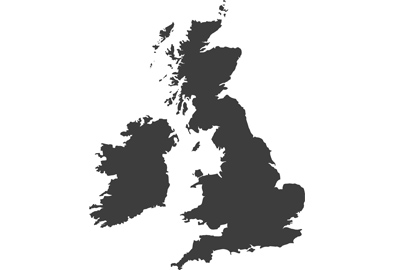All in the touch

Part two – Menus and operation
If you read part one of this article you will already appreciate that making the most of your Lumix camera’s touch features really make the most of its functions and handling in shooting mode. What many also don’t realise is that the touch sensitivity of the rear screen is just as useful when navigating the menu system and when scrolling through images in playback mode. This part of the article aims to point out a few things that you might find handy, and which may save you some time, when setting up the camera for the next scene and when reviewing what you have already photographed.
Touch navigation of the menu
While using the rear wheel, finger wheel or buttons on the back of the camera is pretty quick when it comes to working through the menu you can cut down on the number of clicks it takes to get from A to B if you use the touch screen instead. All of the menu items on show can be accessed simply by touching them on the display. This saves the time it takes to click from the top of the page to wherever that item sits in the list. If the feature you are looking for is on page 7 of the custom menu, for example, it will take a while to get from item 1 on the first page to get to where you want to go. All the menus have a scroll bar down the right hand side however, that will allow you to get to page 2 without having to click your way through each item on page 1. Between them, the touch-scroll and touch-access operations will make getting to the feature you want very quick indeed, and they make using the menu a much more efficient experience.
Touch Quick menu
Each of the items displayed in the Quick Menu screen can also be accessed directly by touching the corresponding icon on the display – you don’t have to work your way around using the physical controls. When the Quick Menu display is live just touch ISO, for example, and then touch the setting you want – then touch the metering icon and switch the camera from spot to centre weighted just by touching the icon for that setting. This saves countless clicks and seconds, especially when accessing settings where there is a lot of choice, such as the Photo Styles where there can be up to 16 options to get through.
Touch and the function tab
On the extreme right of your screen in shooting mode there are three icons that offer a collection of extended features that are operated entirely by touch. Many people ignore these or simply don’t know they are there.

A double tap will magnify the view so you can inspect the details, and with the view magnified you can navigate around the picture by dragging it with your finger. A second double tap will take the view back to normal again. You can also use a pinch/expand action with two fingers to alter the magnification of the image on display.
Should you feel the need to delete any images in playback mode you can just touch the wastepaper bin icon and follow the instructions shown.
Touch to scrub movies and 4KPhoto
When playing back videos or 4K/6K Photo sequences you can use the touch functions to help navigate frame-to-frame. The touch features in movie playback allow us to shift from one frame to the next using the forward and back icons.
In 4K/6K Photo playback we have a choice of viewing modes, but in both we can shift between individual frames, and jump between second-sections of the footage, using the touch icons and controls on the screen. This makes finding the section of the clip we want to look at quick and easy, as well as determining the frame to be saved accurate and simple.

When setting up the custom function buttons using touch to make your selections will save lots of time