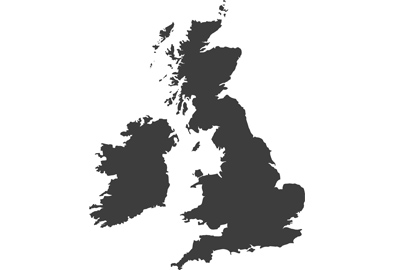Wireless Live Streaming With
The Lumix GH5M2

Setting up a wireless video stream with the Lumix GH5M2 is remarkably easy, says Damien Demolder, as the Lumix Sync app does most of the work for us
One of the headline features of the new Lumix GH5M2 is its ability to live-stream direct to Facebook, YouTube or to broadcast software without the need for cables. This means users can break free of the usual constraints and stream video from where ever they are – so long as there’s a mobile data signal or a Wi-Fi network. We’ve been able to broadcast via a capture card for some time with Lumix cameras via the HDMI port, and the Lumix BGH1 allows networked streaming via IP and its Ethernet port, but this is the first time we can transmit a video picture wirelessly and when out of range of routers and Wi-Fi infrastructure.
The process

The first thing we need to do is connect the camera to a network, whether that’s a Wi-Fi network or your smartphone network. This is done via a new Streaming Setup option in the Wi-Fi section within the main settings menu.

Clearly if you are in a good Wi-Fi area it makes sense to connect the camera to this, but if the mobile network on your phone is stronger connect to this instead. Once you have made a connection the camera will remember it, so it is easy to switch back and forth between networks you have connected to in the past.

I connected my GH5M2 to my router using the WPS (Push-Button) option, and also connected it to my smartphone for streaming away from the studio. Both of these connections were then remembered by the camera, and I could easily reconnect to them via the From List option in the Connection Method menu.

Once you have the camera connected to a network you can begin to set up the stream. Specifying the streaming destination can be done via the Lumix Sync App (make sure you have the latest version) or on your computer via the new Lumix Network Setting Software.
Using Lumix Sync
With the camera and your smartphone connected in the usual way, open the Lumix Sync app and wait for the Lumix GH5M2 to show in the camera window on the main page. I usually have Bluetooth on and allow the camera to connect automatically as this makes life much easier.

Screens 1, 2 and 3 of the Lumix Sync app. The first allows us to check the camera is connected and then select Others to go to the Live Streaming option. The third screen lets us select the destination of the stream
Select Others in the lower right of the display of the app’s home screen, and then choose Live Streaming from the next screen. You’ll be asked where you want to stream too, and be given a choice of Facebook, YouTube or RTMP/RTMPS. Pick RTMP/RTMPS if you intend to stream to broadcast software, such as OBS, or if you have a direct streaming URL and stream key for your social media accounts. This makes it easier, for example, to stream to a Facebook Group or page rather than to your personal profile.
When setting up to stream to Facebook or YouTube you’ll need to log into your account, select your privacy settings and decide what resolution, frame rate and compression level you are happy to use. The interface for both platforms also allows us to enter a title and description for the stream.

Information entry screens from the Lumix Sync app for Youtube on the left, Facebook in the centre and RTMP on the right
When we select RTMP/RTMPS the additional details we need to enter are the URL of the intended stream and the Stream Key associated with it. Stream Keys and streaming URL’s tend to be quite long, so you can enter them manually or use the Lumix Network Setting Software application on your computer to copy and paste the information and load it to a memory card for the camera to read.
Once you’ve entered all the details needed for your stream you just have to hit Set To The Camera at the bottom of the app’s screen to send all this information directly to the camera.

This is the Start Streaming screen from the Lumix Sync app that shows once everything is ready. On this occasion the stream is for YouTube, and the link to the stream shows at the top the screen.
When the camera has the information and is ready to stream, the app screen will switch to the Live Streaming display with the big red button. Hit this and you are streaming. You’ll also see a link to the YouTube or Facebook page you are streaming to, so you can monitor the feed.
Resolutions, frame rates and data rates
We have a choice of settings that will both affect the amount of data we transmit via whatever network we are using and the clarity of the received image. Those choices include the resolution of the image, the frame rate of the video and the bit-rate after compression. Obviously picking the maximum of each of these settings will deliver the best-looking video stream, but at the same time if your network can’t pass the data quickly enough your stream will clog-up and end before you intend. Finding the settings most suited to your situation might require some experimentation.
I found success isn’t just about the data rate, as I had assumed, and that lower resolutions and frame rates with a higher maximum data rate sometimes allowed streaming when higher resolutions with lower data rates didn’t.

All quality settings use the full width of the sensor, and are in the 16:9 format, with H.264 compression and in the MPEG-4 AVC file format. The stream can also carry audio, and will work with XLR adapter but not with the High Resolution Audio settings of 96kHz/24bit or 48kHz/24bit, and you can’t access streaming when the camera’s frequency is set to 24Hz for Cinema mode.
Recording a copy
While the Lumix GH5M2 is streaming via the wireless set-up it can’t also record to the memory card. It can however still stream out via HDMI, so if you want to record your stream separately you can do so, with an external recorder such as the Blackmagic View Assist or Atomos Ninja V. The frame rate and resolution recorded via the external recorder will match that of the stream settings you have selected.
If you have any questions on this process, or any other, join the Lumix Experience Facebook Group where you’ll find other Lumix users and Lumix experts who will be delighted to help.