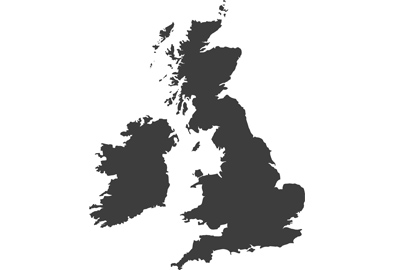The Rec Quality menu item in the Lumix G100
Beginner’s guide to the codecs and recording options for video
If you are new to video you might find there are a lot of items to control and choose from in the Recording Quality menu, and it may not be entirely clear what they all mean. This article was supposed to be a quick guide to understanding this part of the menu but it has turned out quite long as there are so many items to cover. Hopefully though it will give you a grounding that you can build on with further reading as you advance.

The Rec Quality options can be found on the first page of the Video menu in the Lumix S5 – as with all Lumix models
When you select the Rec Quality menu item on the first page of the Video Menu you’ll be faced with a wide selection of options that will have varying degree of impact on the way your recording looks or plays back, so it’s important that you have some idea of what the significance of each is.

On the right of the display you’ll see the list of settings you can scroll through and choose from. The highlighted box here displays the basics of the setting, but once each is selected the larger panel on the left shows the settings in a bit more detail.
I’ve used the display screen from the Lumix S5 full frame camera to illustrate this article as it shows most available items, but you will find most Lumix models have a very similar layout.

a:
This area of the S5’s display panel shows which file format we are shooting in. In this case it is the MOV format, but Lumix cameras often offer a range of format choices, including MP4 and AVCHD. There isn’t too much difference between MOV and MP4 other than there are more players and devices that are compatible with MP4 so it is convenient to use if you don’t want to do too much in post-production.

Some cameras offer a wider collection of file types, such as the Lumix GH5s
In Lumix cameras the MOV format often has all the highest recording settings, and is aimed at those who will process their footage in software to eventually output it in a format suitable for viewing easily.
b:
This section shows us the what area of the sensor that will be used for recording. In this case the whole sensor is used to record, but not all choices allow full frame recording in most cameras. If you need a frame rate above 25/30p in the Lumix S5 the area of the sensor used is cropped to APS-C. In this model we also have the chance to record ‘pixel-to-pixel’ – which means the area used is determined by the number of pixels in the resolution selected. So in 4K mode we’d use only 3840×2160 pixels of the 6000×4000-pixel sensor, and in FHD mode we’d use only a 1920×1080-pixel area. This means each recording pixel is directly represented in the final output – and the extra cropping of the sensor area will make our lenses seem longer, which is great when you need a bit more length for a distant subject.
In full frame recording all the pixels are used to record the scene, but the resolution is downsized to fit the 4K or FHD choice of the videographer.
c:
Here we can see the aspect ratio of our video. Usually these days video is recorded in a 16:9 widescreen ratio, but we can also record in 4:3 when using a camera that has Anamorphic Mode.
d:
This number represents the number of frames per second being recorded by the camera. You can see that this video is recording at 25 frames per second, which is pretty standard for countries outside the USA where they would use 30fps. In cinema we usually see 24fps, and if we want to be able to slow down our footage to create slow motion effects – or simply want to show smoother motion – we might record at 50/60fps.
The ‘p’ in 25p stands for ‘progressive’, which means in the video all recorded lines of pixels are displayed at the same time. The alternative is ‘i’ for ‘interlaced. In interlaced video every other line is played in sequence – all odd numbered lines followed by all even numbered lines. For this to be effective the overall frame rate needs to be high so that the picture doesn’t flicker. Interlaced video is usually recorded at 50i.
e:
This is where you will see the resolution of your video in pixels. The display here shows us that we are shooting 3840×2160 video, which is 4K. Were we shooting FHD the pixel count would be 1920×1080. Panasonic cameras offer a range of resolution settings though the most usual are 4K and Full High Definition (FHD). Some allow a wider 4K aspect ratio called C4K, or Cinema 4K, which measures 4096×2160 pixels, and some older models offer a lower resolution HD standard that records with 1280×720 pixels.

The Lumix S5 offers an anamorphic mode that records using a 4:3 area of the sensor, as shown at point (a) – that APS-C is also displayed just tells us this 4:3 area is taken from a cropped area of the sensor. Point (b) shows us that Anamorphic Mode is in use
Some Lumix models have a special Anamorphic shooting mode that allows the whole sensor to be used to record the squeezed pictures from an anamorphic lens. These modes often offer extra resolution, and when used without an anamorphic lens can provide up to 5.9K/6K footage – up to 4992×3744 pixels.
f:
You can see here that the image sensor output matches the frame rate of the recording – so when it is played back the scene will move in real time and motion will look normal. Some Lumix models offer High Speed Video and Variable Frame Rate that uses a faster or slow recording rate than the output rate to make footage appear faster or slower than real life.
g:
LPCM stands for Linear Pulse Code Modulation – but you don’t really need to know that. What you do need to know is that it is a high quality sound recording format. It is what is called ‘lossless’ so it occupies a lot of extra memory space, but when audio is critical the quality will make the extra files sizes worthwhile. Other audio formats you might see here include Dolby Audio and the much more compressed AAC (Advanced Audio Coding) which helps to keep file sizes down.
h:
When certain setting choices allow additional features they will be shown here. Sometimes this would show VFR for Variable Frame Rate for cameras that allow slow and quick motion. In the Lumix S5 and G100 bodies VFR is called S&Q for ‘Slow’ and ‘Quick’ motion, but the G100 doesn’t show the Rec Quality menu when in S&Q mode.
On this occasion we have the ‘HLG available’ notification that tells us with this combination of resolution, colour depth and frame rate we can also use the Hybrid Log Gamut setting to create HDR footage.
i:
Mbps stands for ‘megabits per second’, and is an expression of the rate data created and streamed to your memory card. Higher resolution settings generally (but not always) create more data, as do higher colour settings, better audio and less compression. This 150Mbps rate is quite standard and most memory cards will be able to cope well, but higher rates in the S5 go up to 200Mbps so you’ll need to ensure your memory card can deal with that much being fired at it – most good modern cards will. Cameras such as the GH5s though can generate 400Mbps, which requires top-end memory cards to allow the camera to continue recording beyond a few seconds.
j:
There’s a lot of information here, but basically we are looking at the colour and compression settings – which all have an impact on the data rate. The 422 refers to the 4:2:2 colour sampling rate and lets us know that in this setting two pixels in every group of four will copy the colour information from the other two in the group to save space. This sounds like a dramatic loss of information, but it actually still presents very accurate and detailed colour – and represents the best you can expect unless you are prepared to invest in a cinema camera. The standard 4:2:0 is also still very good, and even though only one pixel in the group of four records colour information it will give most of us more than enough colour resolution.
More important is the bit-depth of that colour. Most cameras work with 8-bit colour but some can manage 10-bit, which lends us a lot more flexibility when it comes to post-production manipulation and an ability to record a wide brightness range without losing colour information.
Bit depth refers to the number of brightness levels each of the red, green and blue pixels can record. In 8-bit recordings each pixel can register 256 different levels of brightness, while in 10-bit each pixel can record 1024 levels, so 10-bit is much more likely to produce smooth tonal gradations and to allow more dramatic contrast adjustments in processing. This will be most evident should you apply post-capture processing to your footage as shifts in contrast could introduce tonal or colour banding more quickly in an 8-bit recording. A 10-bit recording is also much more likely to be able to register detail in high contrast scenes without shadows blocking up and highlights burning out as it should have a wider dynamic range.
The final part of this line of information explains what sort of compression the camera will be using for the footage. Here the compression is the standard LongGOP method which looks at a sequence of frames (GOP stands for Group Of Pictures) and saves only what is changing in them – recording anything that stays the same only once across the series. This means there’s no need to keep saving unchanged elements in the scene when they remain the same. This compression is capable of creating smaller files but more importantly lower data rates.

All-Intra compression in action in the Lumix GH5s – shown at point (a) by the ALL-I in the display. The reduced compression creates much higher data rates, as you can see by the 400Mbps indicator at point (b)
The other form of compression Panasonic sometimes uses is All-Intra, which is shown as ‘All-I’. This is only an option for the Lumix GH5S, GH5 and the Lumix S1H as it is a high-end requirement and requires powerful computers to process the footage. In All-Intra each frame is compressed individually so footage should be cleaner but data rates are much higher – usually 400Mbps.