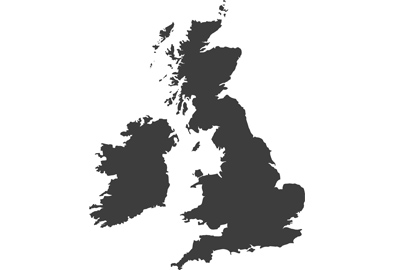How To Transfer Photos From Your Lumix Camera
Transferring photos from your Lumix camera to your laptop or computer really couldn't be easier. There are two main ways that you can do this from pretty much any Lumix camera model, from the cable provided with your camera kit, and using a direct link to the memory card in your camera. This will all depend on what sort of computer you are using to transfer the images.

█ How To Transfer Photos Using A USB Cable
Transferring via the USB cable provided in your kit will probably be the easiest choice for most. Almost all computers these days have USB ports, with exception to some of the more recent Apple Macbook Pro's, the reason for which most of us are still dumbfounded. First, you'll need to find where the connection port is on your camera.
WHERE IS MY USB CONNECTION PORT ON MY CAMERA?
This will generally be on the left hand side, beneath either a plastic cap or a rubber flap. Pull away or open up the cover and you'll probably discover a couple of different connectors. Simply plug into the appropriate one. You're camera should be turned OFF at this point.
You'll then need to plug the bigger end into the USB port on your computer.
WHERE IS MY USB CONNECTION PORT ON MY PC OR MAC?
Usually, these are found on the side of your laptop but now and again and on older computers you'll find them at the back or the back of your PC's tower unit. Once connected simply turn your Lumix camera on.
WHAT'S NEXT?
Your Lumix will read the connection to a live computer and as if you want to open the images via a computer device or perhaps a particular type of software. You should select the PC/Computer option, using the arrow and 'OK' buttons on the right of the camera.
Once this is selected, the computer will start to read the camera as a new device. The camera will then appear as a drive on your PC of Mac. Simply select this device, double click the DCIM folder – standing for Digital Camera Images – and you're in! From here you can go through the shots you like or the ones you'd like to delete and remove appropriately, dragging and dropping into separate folders or the trash on your computer.






█ How To Import Photos From SD Cards
Transferring from your memory is a much easier and probably a widely more preferred method, if you're computer has the capability. Most, if not all Lumix cameras will take an SD card and similarly most modern day laptops and Macs – again with the exception of a few Macbook Air's and newer Macbook Pro's, will have an SD card slot within the body of them, so connecting and accessing images, or even files, documents, anything contained on an SD card is incredibly easy.
WHERE IS MY SD CARD ON THE CAMERA?
On the camera, the SD card is usually located to the opposite side that you found your USB connection. Uncover the plastic cap and push the top of the card down to release. The card should pop up so you can grab it easily.
WHERE IS THE SD CARD SLOT ON MY COMPUTER?
Well, that's easy. Just look for the only slot up the side of your keyboard that might look like it accommodates a relatively small, flat, card. If it isn't there, you don't have one.
WHAT'S NEXT?
As soon as you push your card into the slot – so that the writing and brand are facing up, I might add – the computer will begin recognising it. Some computers will open a push command box, asking what you want to do next. Simply select the option that's most closely related to 'open folder to view files' and you're away.
If this doesn't happen, then your memory card will appear as a drive, just as above. Go to your desktop folder and look down the left hand side for any new drives added near your C and Hard Drives. Double click, select DCIM again, and you're away. Then it's simply the same process as above!
█ ARE THERE ANY ALTERNATIVES?
If you don't have an SD card port on your laptop or you've lost your sync cable from the camera, you can simply buy an external memory card reader. These are pretty inexpensive, are powered by your USB and contain all the different ports you need to read memory cards from SD to Compact Flash and even Micro SD in some cases. Have a look at your nearest electrical goods store or online and grab yourself a bargain.
It really is that simple!