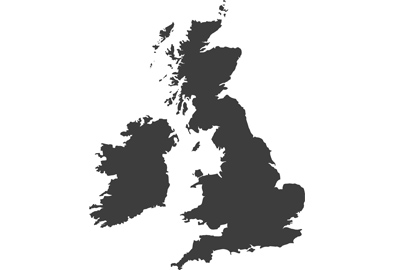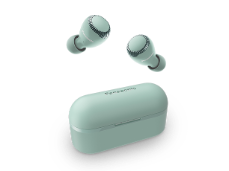Learn more about newest firmware updates for the true wireless earbuds RZ-S500W/S300W and application software to enhance functions and usability:
Firmware Version:
RZ-S500W JMS1ZY 02.50
RZ-S300W JMS1ZX 02.00
- Added touch sensor customization option
- Improved voice transmission quality during phone calls
- Added explanation of how to wake up the headphones from the “auto power off” mode
More details on the firmware improvements are included below.

Added touch sensor customization option
Users can now customize the controls for the left and right touch sensors through the application.


List of touch sensor controls
|
General operations |
 |
Play back/Stop |
|
 |
Back a track |
||
 |
Forward a track |
||
 |
Volume: Reduce |
||
 |
Volume: Increase |
||
|
RZ-S500W  RZ-S300W  |
Switching the Ambient Sound Control mode |
||
|
RZ-S500W  |
Noise Cancelling* |
||
 |
Ambient Sound |
||
 |
Turn off Ambient Sound Control |
||
 |
Start voice assistant |
||
 |
No function |
||
|
Telephone |
When receiving a call |
 |
Take call |
 |
Reject call |
||
 |
No function |
||
|
During a call |
 |
Volume: Reduce |
|
 |
Volume: Increase |
||
 |
End call |
||
 |
No function |
||
*Noise Cancelling function is only available for the RZ-S500W.
How to setup
Tap the settings button to display the settings screen.
Tap "Customizing the touch sensor," and choose from the available control options.

Improved voice transmission quality during phone calls
During phone calls, users' voices are transmitted even more clearly than before to the other end of the line.
Improvements
(1) Reduced clipping and distortion with low-pitched voices.
(2) Voices have been made clearer, with sound reproduction close to the speaker’s actual voice.
(3) Even high-pitched whispers have been made clearer, with sound reproduction close to the speaker’s actual voice.
Sound collection

Added explanation of how to wake up the headphones from the “auto power off” mode
Users can now see how to wake up the headphones from the "auto power off" setting through the application.

About the "auto power off" setting
If no sound comes through the headphones for a specified amount of time, the headphones are automatically turned off. Users can choose from "Always on," "5 minutes," "10 minutes," "30 minutes," and "60 minutes."
How to wake up the headphones from the “auto power off” mode
Hold down both the left and right touch sensors until the LED light turns on (approx. 2 seconds). If the headphones do not turn on, please ensure they are fully charged.

How to update your RZ-S500W or RZ-S300W?
Keeping up with the latest updates on your RZ-S500 or RZ-S300 is easy
Thanks to Panasonic Audio Connect App, not only you can customize your setting, connect the Panasonic True Wireless earbuds or find the earbuds location, but also the App will notify you about new firmware availability.
Before you start
Charge both the left and right sides of the headphones to more than 70%.
The update process will take approximately 15 minutes* to complete.
The file size is about 1.8 MB.
*The update may take up to an hour depending on the device and internet environment.
Checking the firmware version and updating
You can use the free “Technics Audio Connect” app* to update the firmware of the connected headphones.
*Compatible with smartphones and tablets that are equipped with Android™ 6.0 or higher and that support Google Play™, or an iPhone ®, iPad ® and iPod Touch ® equipped with iOS9.3 or higher.
*Images below are of the app on an Android™ device. The user interface will differ slightly on iOS, but the procedure is the same.
When the latest version of the firmware is detected, tap “Update”.

When you tap "Update", the firmware is transferred to the headphones and the update will begin. Transfers may be interrupted or slowed down if music is being played or there is a call during the transfer. Start the transfer with the headphones outside of their charging cradle, set them down close by and do not operate them.

Wait until the update completes, without operating the headphones or the app.
After the firmware has been updated, the headphones will automatically restart and reconnect with the handset.
The app will not work properly until the update is complete. Do not try to operate the headphones or the app while the update is in progress.
The update is complete when the main screen appears.
[NOTICE]
Functions, function names, and specifications are subject to change without notice.
TRADEMARK NOTICE:
iPad, iPhone, and iPod touch are trademarks of Apple Inc., registered in the U.S. and other countries.
Google, Android, Google Play, and other related marks and logos are trademarks of Google LLC.
The Bluetooth® word mark and logos are registered trademarks owned by Bluetooth SIG, Inc. and any use of such marks by Panasonic Corporation is under license. Other trademarks and trade names are those of their respective owners.