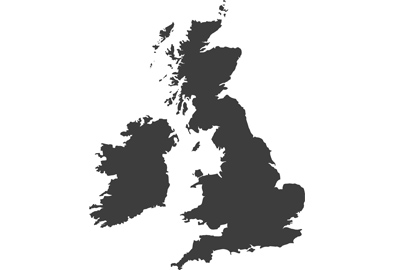How the Google Assistant
gives you control over your playlist
Congratulations! You finally did it. You’re the proud owner of a shiny, new Google Smart Speaker. No longer will you spend a lifetime losing remote controls down the back of the sofa, getting up from your warm and comfy spot to pause tracks or change CD’s, and popping upstairs to check your laptop for train times and appointments for next week... Now you are looking at a life wherein you are able to do all those things a little differently, a little more easily...
However, you might well be wondering where on earth to start…, Can you really do all this just by using the power of your voice?
If so, then read on, because you are about to realise that yes, you most certainly can do all the above (and much more), effortlessly and quickly with the Panasonic GA10 smart speaker with the Google Assistant built-in and the Google Chromecast featured HC2020 connected hi-fi.


Getting started
First things first; you will need to set up your home network for use with the Google Smart Speaker, and it is quick and easy to do. Ensure your Smartphone or tablet is connected to your home network, and that you have downloaded the Google Home app and signed in with your Google account.
When that is done, Google Assist will find your Google Smart Speaker and ask you to assign the location it is situated in, which can be anywhere you choose from your bathroom to down in the cellar.
When that step is done you will be asked to select the Wi-Fi network that you’d like to connect to, choose the same network that your Smartphone or tablet is connected to, and then comes the fun part; Teaching the Google Assistant to recognise your voice and exploring the many things you can do with it.
Voice commands
The Google Assistant can do many things but arranging, controlling, and enjoying the music that you love all stop becoming a time-consuming chore from day one, and instead become a simple pleasure, all with a few Google voice commands. Here are some of the most useful, along with a brief guide on what each will do:
OK Google, or hey Google – Will activate your wireless smart speaker
Play/ shuffle some music – To play some personalised, suggested content from your chosen service
Stop or pause the music – Using this command will stop or pause your tunes as desired
Skip/ next song- Will tell the Google assistant speaker to move on to the next track
Turn it up/ turn it down – Will tell your speaker to raise or lower the volume, to set a specific volume level you could say raise to level four, for example. You could even say Hey Google, Crank it up!
Restart this song- Will restart your current track from the beginning
Hey Google, I like this song- Your wireless smart speaker will remember this for future reference
Hey Google play/shuffle songs by Led Zeppelin- It could of course be any artist or group, but if you have several albums by your favourite artist...well, you get the idea!
Hey Google, play some music for relaxation- It doesn’t need to be relaxation, it might be a dinner party, a workout, or studying. The Google Assistant has some pre-defined moods and activities enabling you to enjoy the right music for whatever you are up to. You can even combine moods to fantastic effect, such as angry workout, romantic dinner, or even classical music for sleeping...


Controlling your equalizer settings
While there are no voice controls for settings and adjusting the equalizer, the Google Home app has everything you need in the equalizer settings menu under sound options. If you are currently playing music then simply select the devices page in the Google Home app and tap The Google Smart Speaker. From there, you can alter the volume control and equalizer settings to control the bass and treble through the range of +/- 6dB in increments of 0.5dB.
The Google Assistant means no more hunting for remote controls, no more searching through CD collections, and no more getting up to change tracks and volume. What you get instead is simple and intuitive control over the music you love, the ability to discover more, and the ease to navigate through your library as you choose and enjoy every moment in stunning high-resolution quality.