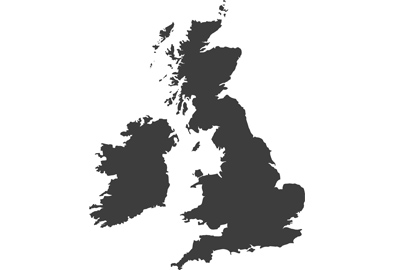How to Improve Your TV Picture Quality

These days, it’s fair to say that we are inundated with incredible content from lots of different sources, and that’s a wonderful thing for those of us who enjoy watching shows, films, sports, and so on. Furthermore, we now have the benefit of high-quality televisions in our homes, which help to further enhance picture quality and create more immersive experiences than ever before.
However, the drive to achieve the best picture quality doesn’t stop at buying a modern television unit. The real magic lies in selecting the best preset modes for the content we love watching and our home environments, and even in fine-tuning the range of manual settings available to us.
In this guide, you’ll learn how different display modes work, how to make manual adjustments to your picture settings for optimal viewing experiences, and how to balance picture settings with your environment.

The Importance of Enhanced TV Picture Quality
When it comes to home entertainment, there’s no doubt that the quality of your TV is important. Thankfully, the evolution of technology over the years has paved the way for the likes of Panasonic 4k OLED TVs, which are known for their exceptional picture quality right out of the box.
Nevertheless, there are some useful settings on these TVs and other similar models you should be aware of because they can easily improve the picture quality even further.
Understanding Display Modes
Perhaps the easiest way to achieve enhanced picture quality is to understand how display modes work. These handy preset features can improve your viewing experience quickly depending on the content you’re watching.
Below are a few examples to get you started. Please note that your unit may have a different name for each display mode, but they will still work similarly.

Normal Model
Normal mode is perfect for everyday content, such as soaps, children’s programs, and reality TV. It provides a balanced display with a great mix of natural brightness and colour.

Dynamic Mode
Dynamic mode helps to push your TV to the limits with high brightness, vibrant colours, and deep contrast. Although it might not be the best option for everyday viewing, it helps to show what your unit can do when required.

Cinema Mode
Cinema mode is a fantastic choice when you’re watching a film. The idea here is to provide a true cinematic experience, so you can expect the screen to be a bit darker. Nevertheless, it’s ideal in a dimly lit room, which is the best way to watch a film.

Sport Mode
Sports fans will appreciate sports mode because it provides increased brightness and colour, which helps to mimic the stadium experience. You can also expect audio adjustments with this mode, which will make you feel like you’re there in person.

Game Mode
Game mode is useful because it prioritises response time, which is an important feature when playing video games. This is because your display will react faster to what’s happening in-game, giving you an advantage when playing.
Manual Adjustments for Optimal Viewing Experiences
Although the above display modes are perfect for many situations, you might also consider making manual adjustments for optimal viewing:

Contrast and Brightness: Adjusts the difference between the darkest and brightest parts of the image.

Colour Saturation and Hue: Adjusts the intensity of colours and provides a vibrant image.

Sharpness: Adjusts the clarity of the image and can make an image’s details more distinct.

Advanced Colour Settings: Adjusts colour warmness and coolness, as well as brightness.

Motion Handling: This can be adjusted to reduce motion blur in faster-moving scenes.

Aspect Ratio and Zoom: This can be adjusted to ensure the image fits your screen as intended.

Backlight Settings: Some models, such as the Panasonic 4k LED TVs, have backlight setting controls to help achieve deeper blacks and more vibrant colours.
How to Change Your TV Resolution to Improve Picture Quality
Optimising the resolution on your TV is important when trying to improve picture quality. By setting your unit to its maximum resolution, such as 4K (3840 x 2160 pixels), you will be covered for most modern content. However, some units will also let you upscale lower-resolution content, which can significantly improve your viewing experience.


Balancing Picture Settings with Your Environment
The lighting in your room can have a major impact on how images appear on your TV. Therefore, it’s important to understand how to balance picture settings to meet these challenges. For example, if your TV is in a brightly lit room, you could consider increasing the contract to provide an improved viewing experience.
However, Panasonic TVs and similar units often come with impressive, advanced features. For example, AI mode analyses the content you are watching and then switches picture modes for you automatically, while Dolby Vision Bright improves contrast and image clarity to suit all types of ambient light.