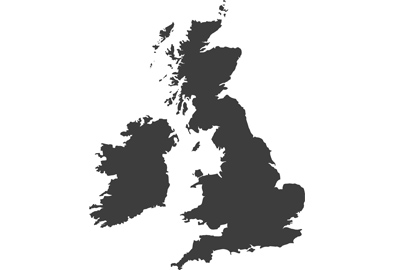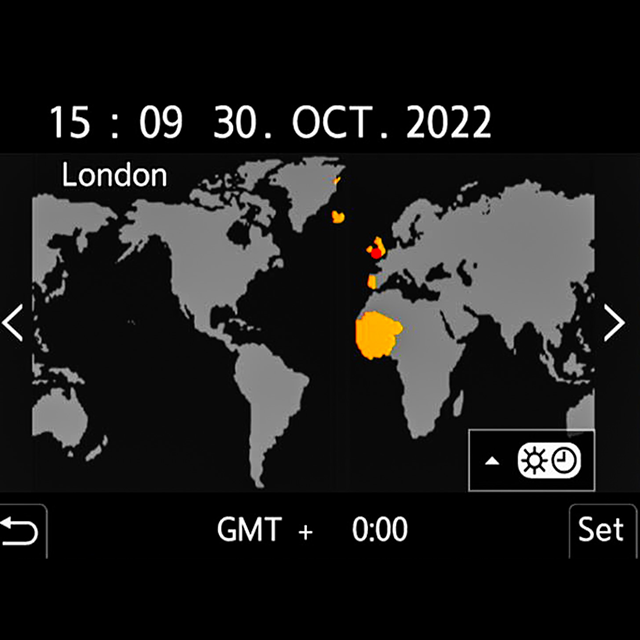Shooting BRAW with Lumix cameras
Now there are six Lumix models that can record in BRAW it might be time you got to know what this means and how to make the most of it, says Damien Demolder

With the host of recent firmware updates released by Panasonic, the range of models that are capable of outputting RAW video data has grown massively. The spread of this fantastic feature from the S series cameras in to the G series makes top-grade video accessible to a much wider audience too, and allows many more film makers to dramatically improve the look and flexibility of their footage.

Although the latest firmware updates add ProRes RAW as well as BRAW to these cameras this article will focus on BRAW. The advantages of ProRes RAW are much the same, but obviously the process of recording it are slightly different.

Lumix camera models compatible with ProRes RAW and BRAW output
What is BRAW?
If you are a stills photographer you will understand the difference between JPEG and RAW image files. The same sort of difference applies to standard MP4/MOV video files and RAW video files – more flexibility when it comes to shifting colours and tones around in post-production. Lumix cameras that can output RAW video offer us the choice of ProRes RAW or BRAW, which are just two different versions of the same thing. The main difference is the software you can edit them in – ProRes RAW needs Adobe Premier Pro and BRAW needs Blackmagic’s DaVinci Resolve Studio.

Shooting and recording in BRAW allows us to adjust things in post-production that we can’t when shooting any other way. For example, we can alter the exposure, white balance and the colour temperature of the clip in Resolve Studio either for creative effect or to correct mistakes made at the shooting stage. We also have a little more room to make adjustments generally without the image showing the effects of being pulled around.

Shadows can be lifted and highlights pulled down, and colours adjusted in dramatic style to suit a mood for your scene. This gives us a much wider range of options, in the same way that shooting stills in RAW does too. While the best internal recording on Lumix cameras gives us 10bit footage in 4:2:2 colour, BRAW gives us 12 bits in 4:4:4, so we should have a whole lot more colour and tonal data in the file and a dynamic range that makes the most of what the sensor can achieve.
What you will need
You will obviously need one of the Lumix cameras that’s capable of outputting RAW video, and as the cameras don’t record RAW internally to the memory card you will an external recorder. For BRAW your external recorder needs to be a Blackmagic Video Assist 12G model, and you can choose between the 5in and 7in options - for ProRes RAW you’ll need an Atomos Ninja V.The Video Assist is both recorder and monitor, so you can see what you are recording on a bigger screen than the camera’s own rear monitor while you are shooting. The Video Assist will connect to the camera via the HDMI port when you are recording in RAW, though you can connect via the SDI ports if you are using the Lumix BGH1 or BS1H box cameras – but only for standard recording, not for RAW.

The Blackmagic Video Assist allows us to record to SD cards or to an external hard drive that can be attached via USB-C, so there’s no special memory format needed. You will need a lot of memory though, as these files are quite large – the moderate compression formats are about 4x larger than 10bit MOV files in the best internal-recording quality.
Camera menu settings
Your first step towards recording in RAW will be to update your camera’s firmware to the latest version, and you will also need to check your Blackmagic Video Assist 12G is also running the latest firmware so that it recognised the camera’s video format.

Once the camera’s firmware is updated you need to activate RAW output via HDMI. You will find this feature in the second section of the Image Format menu under HDMI RAW Data Output. While this is activated you won’t be able to record simultaneously to the camera’s memory card, and also there will be no on-screen information displayed via the HDMI feed – obviously, as it’s exactly that feed that will be recorded.

The camera will automatically stream in V-Log, and you will have a choice of resolutions and frame rates that will cover 5.9K full frame and 4K S35mm options.
Settings for the Blackmagic Video Assist
The Video Assist recorder allows a number of quality settings choices for your film. The resolution and colour profile are set by the camera, but we can decide on our compression and the way that compression works. In basic terms, we decide between Constant Bit Rate or Constant Quality. The principle difference between these two modes is obvious when you think about it.

Constant Bit Rate maintains a flow of data to the card that doesn’t fluctuate when the detail or movement in the scene changes – so you may find more demanding scenes are recorded with more compression and a lower quality in places. Constant Quality modes work with a specified level of quality that allows the bit rate to vary according to the content and nature of the scene – so you will find your bit rate goes up and down during recording.

Compression options on the Blackmagic Video Assist 12G
The advantage of knowing your bit rate is that the limitations of your storage device and post-processing can be accommodated without the danger of dropped frames in recording or bottle-necks in your computer hardware. The advantage of the constant quality is that your footage will maintain that set quality no matter what is going on, but there’s a danger the data rate could exceed the limitations of your hardware.
The Constant Bit Rate mode allows specified compression ratios to be selected between 1:3 and 1:12 (1:3 being the ‘best’), while the Constant Quality mode offers Q0 to Q5 – with Q0 providing the least compression. So, for predictable quality choose Constant Quality, and for a predictable data rate choose Constant Bit Rate. For all but the most exacting circumstances I’ve found the lower quality options can be selected without noticeable loss of picture quality, so it is easy to save space.
While these BRAW files are somewhat larger than those we would record in-camera to a memory card they are remarkably light in playback and do not create the sort of heavy demands on the computer processor that you may expect.
In DaVinci Resolve
This video demonstrates different Gamma settings and options in Resolve Studio, as well as the flexibility of the BRAW files when altering atmosphere
You will need the paid-for Resolve Studio software package to be able to work with BRAW footage, and this will allow a much wider range of controls over the technical settings of the recording. Although not quite as flexible as a RAW still file BRAW movie files from Lumix cameras give us wider ranging choices about colour temperature, contrast and the way highlights and shadow details are represented.

Standard BRAW controls when the default V-Log Gamma is selected
Files are pulled into the software in the usual way, and can be edited immediately using the default conversion that recognises the Lumix V-Log profile. Using this profile we can colour grade as if the footage were ProRes or V-Log direct from the camera but with additional controls of White Balance, Colour Temperature, Tint and Exposure.

More Gamma options in Resolve Studio 17
However, if we switch the conversation to one of the Blackmagic profiles we get extra controls for Saturation, Contrast, Midpoint, Highlight Rolloff, Shadow Rolloff, White Level and Black Level. These can all be set as ‘corrective’ controls before we move into the colour grading process.
These additional controls also allow us a good deal more creative control to make more dramatic atmospheric adjustments, to make daytime seem like evening, or a cool day look like a warm one, for example.

When you select a Gamma option other than V-Log more controls become useable
If you have any questions on this piece, or any other, join the Lumix Experience Facebook Group where you’ll find other Lumix users and Lumix experts who will be delighted to help.