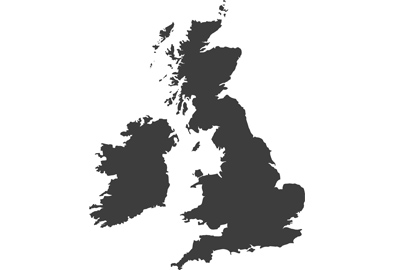Create smooth zoom and pan camera movement effects with the Lumix Live Cropping feature
Using in-camera controls it’s easy to generate a wide range of camera movement and zoom effects to add a sense of dynamic motion to our films, says Damien Demolder

Live Cropping is available on a surprisingly wide range of Lumix cameras, and offers professional-looking clips for very little effort
Many Lumix cameras have a Live Cropping feature that is designed to produce smooth and programmable zoom and pan effects that emulate lens and camera movements with in-camera transitions. Even with the exceptional image stabilisation systems built into Lumix camera bodies and lenses, it can sometimes be hard for film makers to create smooth-looking movements in their footage, as it takes a lot of skill and practice. Smooth motion isn’t always about getting rid of the wobbles, which the Lumix IBIS and Dual IS II systems do expertly, but is often about moving the camera at a constant speed or turning a zoom ring at a steady pace. On big movie sets we have dollies, motorised heads and lens control systems attached to camera assistants who deal with all that. When we’re operating by ourselves though fancy camera movements and zooming sequences just aren’t easy to achieve and may have to drop off the shot-list if we don’t have the time to get them right.
The Live Cropping feature in Lumix cameras makes these shots a whole lot simpler to achieve and to pull-off with end results that look professional and skilfully crafted. If you struggle to pan your camera at a smooth and consistent rate every time, or can’t turn a zoom ring without some small pulses and pauses that jar in the footage, this feature will save your skin again and again.
Live Cropping allows our over-sized and high-resolution sensors to produce the effect of camera and lens movements without the stresses and costs of additional equipment.
What is Live Cropping?

In this sequence above you can see the whole scene as the lens saw it, but also the frames for the start point of the Live Cropping clip (top left) and the end point (top right). The lower pictures show the parts of the scene recorded in those frames at the beginning and end of the clip
The Live Cropping feature in many Lumix stills- and video-centric cameras relies on the fact that you only need 8 million pixels to create a 4K video, and only 2 million to make a FHD video. As all modern Lumix cameras have at least 20 million pixels, their sensors have more pixels than are required for top quality video, so the camera’s don’t need to use the full area of the sensor to produce outstanding footage.
This is the video from which the frames above were taken. You can see the process of creating the start and end frames, and the subsequent video clip that was recorded. The effect is of a horizontal pan while zooming out
The idea behind Live Cropping is that the camera can make the most of the difference between the resolution of the sensor and the resolution needed for recording so it can crop in to the image by varying amounts to produce a range of effects while a clip is being recorded. In the simplest terms, the feature can be used to record from small sections of the sensor that can change size and position during the clip.
What is Live Cropping for?
Live Cropping creates the chance for videographers to produce 4K or FHD footage that includes smooth and consistent zooming and panning effects in their films, without the need to move the camera or to use a zoom lens. Because the camera remains still, and we don’t need to touch it, all the motion is handled by the camera, so it is never jerky and always maintains a constant speed – so it looks really professional every time.
Which cameras have Live Cropping?

Only cameras that feature Creative Video Mode on their main mode dial will offer Live Cropping. This mode needs to be set for the function to be used
The feature can be set in many Lumix cameras that offer Creative Video mode, including all the S series models as well as many still- and video-centric Micro Four Thirds models and some FZ models – including a number of surprises, such as the GX9. The FZ2000, the Lumix G9, G9ll, BGH1, G90, G100, and GH5ll are all models that offer this feature. The Lumix GH6 is the only notable omission.
Anamorphic de-squeeze preview can be used with the Live Cropping mode, which makes it easy to create these movements with anamorphic lenses. Anamorphic zoom lenses tend to be expensive too, so this offers a much cheaper route to the effect
Live cropping always sets a 16:9 frame, so we can’t use open gate codecs in Micro Four Thirds or full frame cameras, but it does also allow for the use of anamorphic lenses and the mode remains active and available with the on-screen de-squeeze preview.
How to set the feature

Depending on which menu system your camera has, you’ll find the Live Cropping mode in the ‘Others’ section of the video menu, or in the Creative Video menu in cameras that call it 4K Live Cropping. The menu on the left is the more modern and is from the Lumix S5ll, while that on the right is from cameras like the Lumix G9
In cameras that use the earlier menu system you’ll find 4K Live Cropping in the Creative Video menu when the Creative Video mode is set on the main dial. In some models it will be the only menu item other than the exposure mode. In more modern models, with the latest menu system, you still need the main model dial set to Creative Video and you’ll find Live Cropping is the very last item in the Video menu. Depending on the model of camera you are using, you may need to select the MOV file type, as not all cameras allow MP4 recording with this feature.

We have a choice of 20 or 40 second clips using this mode
When you select the item you’ll see options to turn the feature off, and for 20 seconds and 40 seconds – the duration of the clip you will make. The feature allows us to record in 4K in the Lumix S5ll and S5llX or in FHD all other models. The camera will automatically set a codec close to what you had already set – so if you were shooting 4K before it will pick a 4K setting for Live Crop if that’s available in your model. Otherwise it will switch to FHD. The frame rate and the crop may also be altered by switching on this feature, so you need to check the settings menu to ensure these are set as you wish.

You’ll find most codecs are greyed out when you select Live Cropping, but if your camera supports 4K recording in this mode you’ll find a choice of 422 or 420 colour depth, as well as FHD settings with different frame rates
Once you’ve selected the time duration of the clip, the camera will ask you to confirm your start and end points. If you still need to check your codec settings just select any start and end point, and then press the Menu button and navigate to the codec options to see what is available. You will see that not all codecs can be used, and that some frame rate options in full frame cameras require an APS-C crop to start with. Again, all this varies from model to model.

In the picture above you can see the start and end points for a clip that will begin filming at the top of the plant and will scroll down the berries to end at the bottom. This downward pan is called a ‘downward tilt’ and is hard to achieve in macro work when moving the camera by hand
After selecting the codec go back the Live Cropping mode and you can begin to use it. When you select the mode and the clip duration the camera will ask you to create a starting position for the video. The word ‘Start’ will be displayed top left on-screen, along with a yellow frame which you can change the size and position of. Using the camera’s control wheels will change the size of the frame – some wheels by tiny amounts and others by larger amounts. When it’s the right size you can move it around the screen with your finger, with the joy stick or with a four-way rocker controller. You can also resize the frames with your fingers on the touch screen, but it’s a bit fiddly to be accurate.
When you are happy, press the Set button and you’ll be asked to create an end point for the clip – which you do in the same way you created the starting point. Again press the set button, and you are ready to record. When you hit the shutter release, or the red record button, the camera will leap into action by adjusting the recording area of the scene to the Start frame you created, and by then shifting the recording zone smoothly to the end frame over the duration of the clip. Once the process is done you can repeat it by pressing the record button again, or you can press the return button, or the left button of the four-way rocker, to adjust the start and end points for the next clip.
Possible movements
The main movements we can create with this feature are 'zooms', 'pans' and 'tilts' as well as a combination of the three. For a zoom we start with a large frame – the whole scene perhaps – and end with a small frame in the middle of the scene. When we press record the camera will create the effect of a zoom lens changing focal lengths to gradually fill the frame with something in the distance. We don’t have to zoom in, of course, as by starting with a small frame and ending with a large one we can zoom out too.
A movement in which the camera pans upwards or downwards during the clip is called a ‘tilt’. Here is an example of the camera appearing to tilt upwards to reveal the front of the pub that is causing the reflections on the water. We zoom out a little too
You could start with a frame on one side of the scene and end with the frame on the other side, thus creating a panning effect where the camera appears to sweep from one side of the scene to the other. You can also vary the size of the start and end frames to create the effect of the lens zooming in or out as the camera pans. As well as side-to-side pans we can also produce up-and-down pans (called tilts), allowing the camera to scan a tall object or move upwards to reveal something new.
The degree of zooming and panning that can be achieved depends on the resolution you are shooting at. If you are recording in 4K the camera needs a larger area of the sensor to achieve that resolution, so we can’t zoom quite so much. FHD footage needs many fewer pixels, so we can zoom in a long way to use a much smaller part of the sensor.
Live Cropping makes life easier if you need to do two difficult things at once. In a Dolly Zoom we need to zoom in or out at a constant speed while at the same time moving the camera closer or further away from the subject. That’s hard to do well. Here I’ve used the Live Cropping to do the zooming so all I had to do was try to keep up while moving the camera away from the subject. I didn’t use a slider for this – I just put the camera on a box and slid it across a table
If you have a steady hand and a tripod head that pans smoothly you can combine actual camera movements with the digital movements of the camera. You might set the Live Cropping to zoom in or out while you pan the camera yourself, thus allowing a more dramatic pan than you can achieve in-camera, for example. If you have a slider Live Cropping will help you create the famous Dolly Zoom movement if you set Live Cropping to zoom in/out from your subject while you slide the camera away/closer.

In a Dolly Zoom we need to keep the subject the same size in the frame as the lens zooms and the camera moves towards or away. The weird effect comes from the contrast between the static subject and the changing size of the background. Here the background starts wide (left) but becomes smaller (right) during the clip, giving the impression the world is closing in
The idea of the Dolly Zoom is to move the camera while the lens zooms, keeping the subject the same size in the frame while the background fills with more or less of the scene. It’s a disturbing look made famous by Alfred Hitchcock in the 1958 film Vertigo and then used again in multiple other films, such as Jaws, Goodfellas and the Lord of the Rings series. It requires careful synchronisation between the zoom operation and the camera moving towards the subject – which is hard to do when you are shooting on your own. If you can leave the zoom effect to Live Cropping you only have the camera movement to deal with.
Not the same as Digital Zoom
Zooming with Live Cropping isn’t the same as using the Digital Zoom feature some Lumix cameras offer, but the two can be combined. In this clip shot on the Lumix G9 with the Leica 25mm f/1.4 lens, I’ve used the Digital Zoom crop in to the subject and the Live Cropping mode to come in even closer
The Live Cropping feature is not the same as the Digital Zoom feature – though the two can be combined. The Digital Zoom, like the Extra Tele Conversion that some cameras offer, allow us to create the effect of a longer focal length but the effect can’t be altered during filming. You can use these features to ‘extend’ your focal length and then use the Live Cropping tool – though you may find the zooming range of the Live Cropping and/or your resolution choices are somewhat more limited.

This is the set-up I used the make the film above – the Lumix G9 with the Leica 25mm f/1.4. In this picture I have a variable neutral density filter attached to the lens, but actually I didn’t need it in the end
Clip length
We have two clip lengths to choose from in Live Cropping – 20 seconds or 40 seconds – but that doesn’t mean our final clip needs stay at one of those durations. We can often pick between frame rates that will allow clips to the slowed down too, for slow motion effects or just to make the clip longer. And of course clips can often be sped-up to make them shorter and to make the zooming or panning effect quicker.
Avoiding software editing

You can make these clips even more ready-to-go by using one of the Lumix Photo Styles or a LUT you’ve loaded to the camera via the Real Time LUT feature of some newer Lumix models. For this shot I used a warm LUT I made to apply when the V-Log Photo Style is set
Of course what Live Cropping does in-camera can also be done in software at your desktop, but the idea is that if you have it shot in-camera you don’t need to do it afterwards. Along with the Real Time LUT feature and the extensive range of Photo Styles that come as standard in Lumix cameras, this is just another feature that lets us shoot the way we see and effectively create all we need while we are recording.

The scene above with my VLogwarm.vlt warm-up LUT applied in-camera. Applying it at the time meant I didn’t need to grade the footage when I got home
Live Cropping, combined with Photo Styles and Real Time LUTs, means we can spend more time making films and less time at our desk, and it empowers those with no access to the latest video editing and grading applications to still produce visually compelling and sophisticated films without compromising their artistic intentions.
Lumix Experience Facebook Group
If you have any questions on this piece, or any other, join the Lumix Experience Facebook Group where you’ll find other Lumix users and Lumix experts who will be delighted to help.