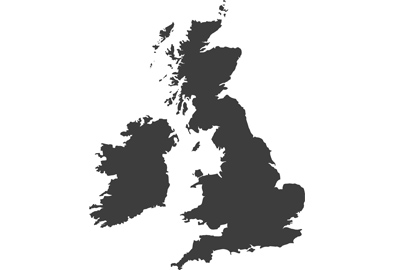LUMIX Image Rating Systems For Great Picture Organisation
Lumix cameras offer an in-camera rating system to help you organise your images and clips directly from the rear screen to improve the efficiency of your digital photo management, says Damien Demolder

Adding ratings to your images in-camera helps to sort and edit them on the go, saving time when you get back to your desk as the best shots from your shoot will be selected already when you come to import the files to your software package
How is image rating useful?
‘Chimping’ is a term used to describe the action of a photographer bent over a camera, head down and elbows out, scrolling through images on its rear screen and saying “Ooooh, ooooh, oooooh” every time a particularly pleasing one flashes up on the display. We all do it, and it’s part of the delight of reviewing our creative efforts after a shoot. On the first pass we are primarily interested in whether we actually got the shot at all, whether it’s focused and whether we framed it well, but on the second and third passes we are often considering what we will do to that image or clip when we get it into software, and mentally selecting which frames and sections of footage we want to use.

Images and clips can be sorted into categories, and marked with one to five stars directly from the back screen. Those with no rating can be quickly bulk deleted, and those rated organised for wireless transfer or simply made ready for your image browser
Why is it important to rate your images?
Rather than attempting to remember which shots we want to take on to the next stage, Lumix cameras make digital photo management easier by offering an in-camera rating system that lets us add star ratings to mark our favourite shots. These ratings make it quicker to find our best work, as the stars assigned to pictures and video clips are compatible with popular image browsers such as Adobe Bridge and save us going through our images again when we get to our desk. In the newer models of the Lumix S series, such as the Lumix S5ll and Lumix S5llX, we can also use these ratings to filter images on the memory card for wireless transfer.

In playback mode star ratings appear in the top left of the screen
With in-camera star ratings we can:
- Select our best shots in-camera
- Edit our image selection before we get home
- Highlight clients’ favourite shots
- Have the star ratings appear in our desktop image browser
- Filter images for wireless transfer
- Make slide shows with selected images
- Quickly delete unwanted images
How To Add Image Ratings In-Camera

The ratings options can be found in the playback menu in Lumix cameras. The menu shown here relates to the most modern cameras, but users with older models will still find Ratings in the first page of the playback menu
Lumix cameras allow users to add star ratings to their images and video clips in the playback menu. Selecting the Rating option we get to rate individual images shown full screen on the camera’s display, or we can use the image browser to select images from the 6-image view of thumbnails. Users can choose ratings from one to five stars, or switch ratings off for selected images or clips. These ratings then show up when we scroll through the images on the back of the camera in full-screen or thumbnail views.

When adding ratings we can choose to select full screen images one at a time in Single mode, or to select them from a thumbnail view in Multi mode
Custom button shortcuts to speed up your picture organisation
When using the Ratings function we can’t magnify the image to check focus etc, so we need to do that first in the regular playback feature. When we decide we want to rate an image we then have to navigate to the ratings menu, activate it and then apply the rating before quitting the feature to go back to the standard playback function to review more images.

The Function Button menu of many Lumix cameras will allow a range of star ratings to be assigned to Fn buttons on the camera body
Fortunately a much quicker way of working can be created when we use a function button as a short-cut to a specific star rating. In playback mode there are always unassigned function buttons, so any of those can be customised to attach a 1-star rating to an image via a single press. To do this press and hold the Fn button you want to use while in playback mode. The function button options will appear on the screen and you navigate to the 1-star rating. Now, when playing images back on the camera, a single press of that button will give the displayed image a 1-star rating in just one touch. You may then be able to assign other buttons to deliver 2, 3, 4 and 5 stars.

In many newer Lumix cameras, such as the GH6 and S series, the AF-On button is set to deliver 3-star ratings by default in playback mode
To check which buttons you can customise in playback mode go to the Fn Button Set menu to see which are free or which you are unlikely to use otherwise.
Desktop Software Compatibility
The ratings that you apply in-camera are attached to the image file and will show up in compatible desktop image editing software applications. For example, if you apply a 3-star rating to an image in-camera that rating will also be displayed in Abode Bridge, Lightroom, Silkypix, ACDSee Photo Studio and many other such programs, so rating your images in-camera will save you from having to do it again once you get to your desk. Once in the software, ratings can be altered to suit the next stage of your process, but ratings added in your desktop application will not be recognised in-camera should you put the card back in the camera.
Quick Delete For Easy Post-Picture Organisation

Adding ratings to the images and clips we want to keep allows us to quickly clear a memory card of all those we don’t want
More modern Lumix cameras, such as those from the Lumix S5, Lumix GH6, Lumix G90 and more recent models, allow us to quickly delete images that we no longer need, based on whether they are rated or not. The menu offers a Delete All Non-rating option so we can clear all non-rated images from the card. To use this you need to firstly rate all the images on the card that you do want to keep, and then go to the end of the Play menu, select Delete All Images, chose the card slot and then decide between Delete All and Delete All Non-rating. When you use this option the camera will delete all the images on the card that haven’t been rated, leaving only those that have been. So it acts as a quick way to get rid of all the images you don’t need, and frees up space on the card.
Filtering in the app

The Panasonic Image App and the Lumix Sync App allow us to view ratings we have applied in-camera. In some models we can also add more ratings, change those already applied and filter the view according to image ratings
All Lumix cameras that can apply star-ratings to their images will allow those ratings to be displayed in the smartphone apps – Panasonic Image App and Lumix Sync. When images captured by the camera are displayed in the apps star ratings applied in-camera are also shown, and more star ratings can be added to them. Ratings applied in the app will also show in-camera and when the images are downloaded and displayed in your image editing program.
Cameras such as the Lumix G90, GH6, S5, S5ll and S5llX also allow us to filter the browser in the app, so only images with ratings, or certain ratings, are displayed. These can be selected for wireless transfer as a group, so we don’t need to select and transfer them individually, which makes life a lot easier.
In-camera slide shows

Some Lumix models allow us to select which images and clips will be included in a slide show when we’ve added ratings to our shots
Almost all Lumix cameras allow us to display images recorded on the memory card as a slide show, but many of those with a ratings system let us filter the images that will appear. Users can chose only to show images and clips with a certain rating, so in effect we can select our best work and create a show that contains only the shots we want to show. Slide shows can be viewed on the rear screen of course, but we can also display them to a larger audience on a TV or monitor via HDMI. In the Slide Show menu just select Rating and then choose the star-ratings that you’d like to include.
Stay productive on the go
Being able to add ratings quickly in-camera is really useful and allows us to use our time well. On a journey back from a shoot, on a plane, train, bus or sitting in a hotel room, we can review the images we’ve shot and pick out the best frames and clips so we don’t have to leave selection until we get back to our desk. It’s something we can do with a nice drink in a comfortable chair just as well as we can on a shoot with the client instructing us which shots best fit the brief. It means we don’t have to take notes, don’t have to try to remember which images we liked and means we can get ahead a little with our editing without having to switch a computer on. And if the back of the camera isn’t big enough to allow you to see all you want to see, you can plug the camera into a TV or an external monitor via HDMI and perform the task on a larger screen.
Lumix Experience Facebook Group
If you have any questions on this piece, or any other, join the Lumix Experience Facebook Group where you’ll find other Lumix users and Lumix experts who will be delighted to help.