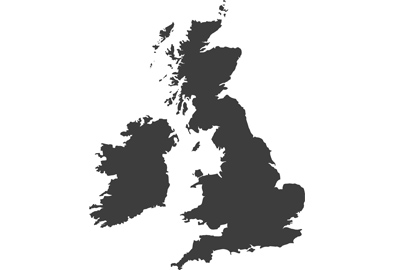Proxies and Frame.io integration explained for Lumix S5ll/X users
New firmware gives Lumix S5ll/X users the ability to record proxy video files and to send them directly to the cloud from the camera. Damien Demolder explains how it’s done

New firmware adds Frame.io integration to the Lumix S5ll and S5llX. This allows us to send video clips and still images directly from the camera to this cloud-based storage and collaboration platform
Firmware V3.0 for the Lumix S5ll and V2.0 for the Lumix S5llX bring a host of new features, including the ability to send video clips and still images directly from the camera to the cloud. The firmware adds a menu item for connection to Adobe’s Frame.io service that can receive your files and share them with other people involved in your project – such as editors, colour graders and clients.
A critical part of this feature is a new Proxy mode that enables these cameras to record much smaller video files, alongside the high resolution files, that are ideal for sending to the cloud and which make editing much easier. This article will explain how to use this new camera-to-cloud function, as well as how we can use proxies to make life a bit smoother.
How to use proxy files

This screen grab shows how the size of proxy and master files compare. As you can see, the proxy file of this 23-second clip, recorded with the Large option at 16Mbps and 50fps, is 56MB. The master file, recorded in C4K 50p 422 LongGOP at 200Mbps, weighs 588MB. The files are recorded to different memory cards and will have identical file names – here I’ve added ‘Proxy’ and ‘Master’ to the file names so I could show them in the same folder for this demonstration
Playing high resolution video shot at high bit rates can put a massive strain on even well specified computers, and editors may well find that footage can’t be played smoothly in editing and grading applications. Stuttering footage is impossible to edit, as we can’t see where we need to make cuts or how well clips join together. For this reason all popular video editing applications, like Blackmagic’s DaVinci Resolve and Adobe’s Premier Pro offer a feature that makes smaller versions of your clips with lower resolution and more compression which will run smoothly in your editing window. Editors and colour graders complete their work with these smaller ‘proxy’ files, and once done link them to the original master files so all the changes made on the small files can be transposed to the high resolution footage before the film is exported.
Proxy files are usually easy to make, but they can take a long time to produce, so as much as they are convenient to use it can be a bit laborious to create them – it can take hours.

The ability to record small, highly-compressed proxy files simultaneously alongside the full resolution master files is also a major new feature of this firmware update
With these new firmware updates though we can now record proxies in-camera at the same time as we are recording our high resolution footage. The main footage goes to one memory card and the proxy files go to the other, so as soon as you’ve stopped recording your proxies are ready to use. That’s a great time-saver, and means that as soon as you get back to your desk you’ll have your proxies made and ready to edit.

We have three resolution/compression options for our proxy files. You can see here how the data rates compare and how they shift according to the frame-rate of the video being recorded. The frame rate of the proxy files will always match that of the main master files
In the menu of your camera you’ll find Proxy Recording Settings. Here you can determine the resolution of the proxies the camera will record as well as whether you want a Real Time LUT applied to them. The idea of applying a Real Time LUT is that you can choose to bake-in a look for your proxies so that they are very close to how the final project will look. Then you can show your client a low-res version that is ‘graded’, rather than showing them some V-Log footage and asking them to use their imagination regarding how it will look in the end. If you don’t select a Real Time LUT for the proxy files they will take on the same Photo Style you’ve selected for the master footage and can then be graded in the usual way.
To use a Real Time LUT on your proxies you need to select the LUT Photo Style but have the LUT option in that Photo Style turned off. Your main footage will record in V-Log for grading later, and your proxies will take on the LUT. If you are shooting the proxies for yourself to make editing smoother have the same Photo Style on each, but if your proxies are for a client to preview allow a Real Time LUT to make your V-Log footage look more like the finished article.
With your shots recorded you’ll find your master footage on one card and your proxy files on the other. Your proxy files will be stored in a folder with PRXY in the name, ‘100_PRXY’ for example, and the file names of the proxy footage will match those of the master footage to make it simple to replace the proxies with the full resolution files when you come to render your film.

With the Proxy Recording on, we can choose the recording quality of our proxy files as well as whether we want to bake-in a LUT using the Real Time LUT feature
Proxy recording is available when the master resolution is set to C4K 50p 422 10bit LongGOP and below – the key stipulations being that the data rate of the master footage doesn’t exceed 200Mbps and the frame rate is 50p or slower. The master footage also must be recorded in MOV in the S5ll and MOV or ProRes in the S5llX, and the aspect ratio should be 17/16:9.
In the Lumix S5llX we can record ProRes at C4K 442HQ in 50p at 1.6Gbps with that footage going out to an SSD, and with all data rates and resolutions lower than that.
You can also record proxy files while also streaming via HDMI to an external recorder, such as an Atomos Ninja or a Blackmagic Video Assist. It isn’t possible to record proxies though when streaming RAW footage to an external recorder, or when shooting in the 3.5K anamorphic formats.
What is Frame.io?

Frame.io is an online platform for sharing content between team members for specific projects. Users can upload footage, download it for editing, comment/feedback on shots taken and needed, as well keep track of changes and progress. Here you can see a base window for a project called Lumix and the content folders created according to the dates the clips were loaded
Adobe’s Frame.io is a collaboration platform for teams of people involved with shooting a film or a stills project. Files can be loaded to the platform and anyone given access to the project can view the content, comment on it and download it – or upload edited files. From the camera operator’s perspective you shoot your clips or pictures and upload them to the project folder for others to see. If your clients are not on set they get to see how things are going, and can offer feedback and suggestions, and editors can pick up what you have shot and edit it while you continue shooting more scenes. Camera folk can load their work to a computer and send it from there, but now Lumix S5ll and S5llX users can send video and still images directly from the camera without having to involve a card reader or computer.

Here you can see two Frame.io windows, the first showing a list of the clips loaded from the camera, their file size, dates and notifications of comments made. On the right is a clip in preview, showing its comments and options for frame guide-lines. Clips can be played in this window so anyone linked to the project can see what has been shot
Other people with access to the project can edit what you’ve done and send it back to you, so you can see how things are looking or to show your client on-set a finished image before the shoot is over. It allows us to turn work around much more quickly as the workflow has fewer stages, and allows more people to be involved at an earlier point of the process.
If you aren’t in a team you can still use Frame.io to back-up your work while you are away shooting. Stills photographers can send full resolution RAW+JPEG files from their camera to the cloud – either at the end of the day or in real time as they are shooting. Should something happen to your kit/card you’ll have a back-up online, and on long trips it’s good to know the pictures you are taking are being saved somewhere else as well as on the card.
Frame.io Set Up

The Frame.io menu settings are found in the Setup menu under the In/Out options
You’ll need a Frame.io account to use the service. A free account is enough to get started and to try it out, but once you begin to require more space than 2GB you’ll need to upgrade to a paid subscription. Get your account up and running first, as you’ll need it active so you can connect to in the camera.
Once your account is opened go to the Frame.io option in the menu of your camera. You’ll need the latest firmware to do this, so make sure you’ve upgraded the camera.

When you start the pairing process your camera will display a code that you need to type into Frame.io so the software and the camera can recognise each other
In the camera’s Frame.io menu select the Connection Setup option and connect your camera to the Internet. You can do this via the Wi-Fi network in the studio or via a USB cable to your smartphone. Once you are connected you need to pair the camera with your Frame.io project. In the camera’s Frame.io menu items press SET and the camera will ask you to pair with Frame.io. Click Pairing and you’ll be presented with a code to enter into your Frame.io account. Open your Frame.io project and click on the three dot menu icon in the top right of the browser window, and then select Add New Device. Frame.io will ask for the code that’s displayed on your camera’s screen, so enter it and confirm the name of the camera to allow it access to the project.

This is the Frame.io interface, showing the cameras I already have connected to the project, and the drop-down menu for adding more. You’ll find these options under the C2C Connections tab
When you want to send images or clips from the camera to your project go to the Frame.io menu option in the camera menu and select On. The camera will connect to the project and you can select Send Images to Frame.io. The camera will show you all the images and clips that are able to be sent, and you press the Menu/Set button on the camera to select them. Press Disp to okay the process and the files will be sent.
Once they have been sent you’ll see them appear in your project folder in Frame.io – stills in one folder and video in another.

On the left you can see an image being selected for sending from the camera’s gallery to the cloud. On the right you can see that same image after its arrived in the online Frame.io project
Rather than waiting until you have finished the shoot before sending, you can also opt to have new files automatically join the queue, and they can be sent while the camera is recording new footage or waiting for the next shot.
Although that it might sound as though there are a lot of steps in the set-up of this service the process is actually pretty straight forward, and you’ll only need to do it once. You can connect multiple cameras to the same project too, so all footage shot from all the cameras on set can be sent to the project folder and viewed in one place.

The video preview window of Frame.io, showing a video sent from the Lumix S5ll. The camera was connected to my Wi-Fi network and sent as soon as the clip had finished saving to the memory card. From here the clip can be played, commented on, and downloaded for editing/grading
While we can send JPEG and RAW stills files to Frame.io from the camera, all video files sent from the camera to the cloud will be proxy files. This keeps the sending process short and allows enough bandwidth in the memory card so that we can carry on shooting as other files are sending at the same time. The time it takes to upload files from the camera will depend on the speed of the Internet connection.
Lumix Multi-tool
This new firmware doesn’t invent anything and doesn’t allow us to do anything that wasn’t possible before – but it allows us to do all these things in-camera and without having to buy more equipment. Camera-to-Cloud is possible already with an Atomos Ninja and an Atomos Connect unit, for example, but now we can do it straight from the camera. And now we don’t need to use time making proxies in our editing applications, as we have already recorded them direct to the memory card. Along with internal ProRes, high-resolution 4-channel audio recording, Time Code and in-camera LUT libraries Lumix cameras are gradually giving us more and more features we used to rely on external equipment. Now we can do so much more directly from the camera, and that gives us a level of self-sufficiency we could never have imagined only a couple of years ago.
Lumix Experience Facebook Group
If you have any questions on this piece, or any other, join the Lumix Experience Facebook Group where you’ll find other Lumix users and Lumix experts who will be delighted to help.